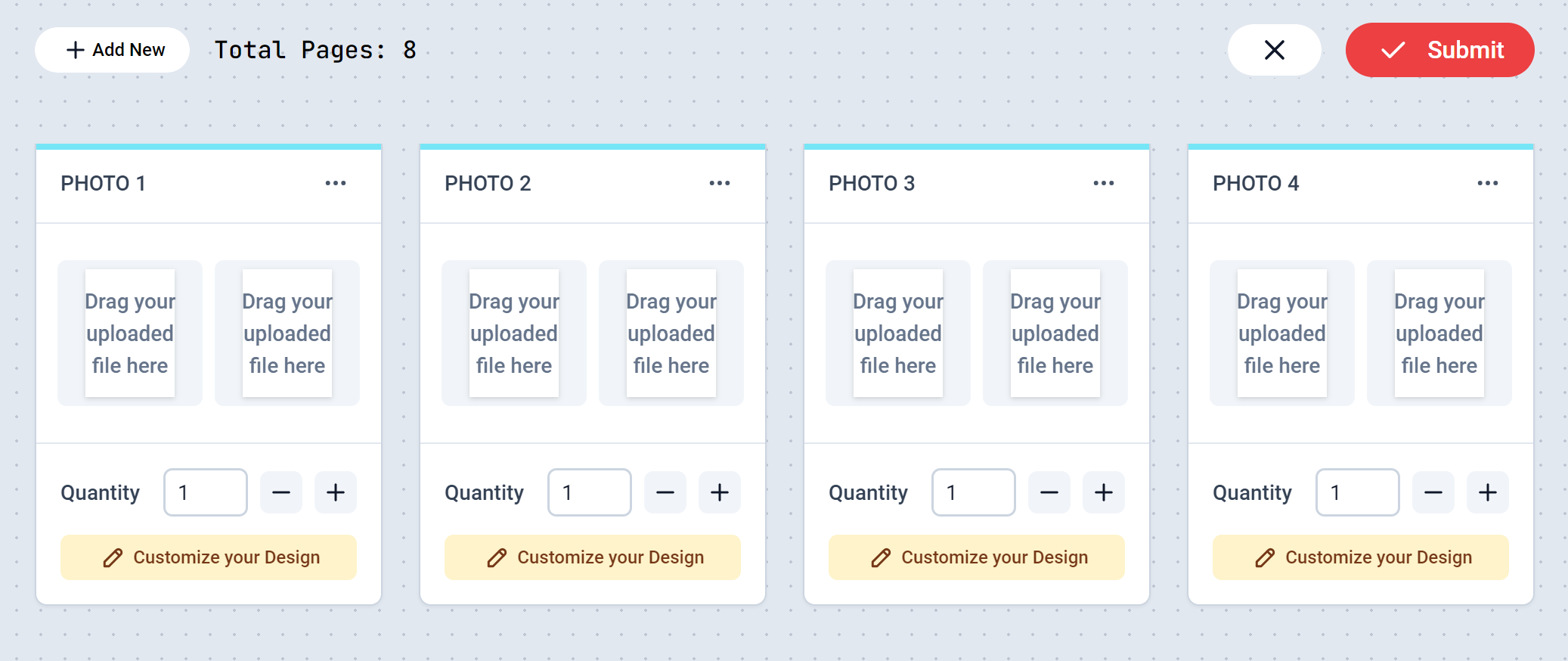
Four Collection of a Two Photo Sets
How to enable a Photo Print module
- To get started, load a Design or open one for edit from your Admin Designs page
-
Create a Template Page. This page will be duplicated as a set for customers to drag and add their photos or artwork.
For Photo sets, this will be your usuall 5 x 7, 8 x 10, etc.
For Artwork prints, this could be A4, A3, etc.
You can create as many pages as required. They will be treated as a set.
On your page configuration, you can enable the option to “Place Graphics to Fit Page”, so that dragged Photos can enlarge to fit in the page.
You will find this option by expanding the Advanced settings
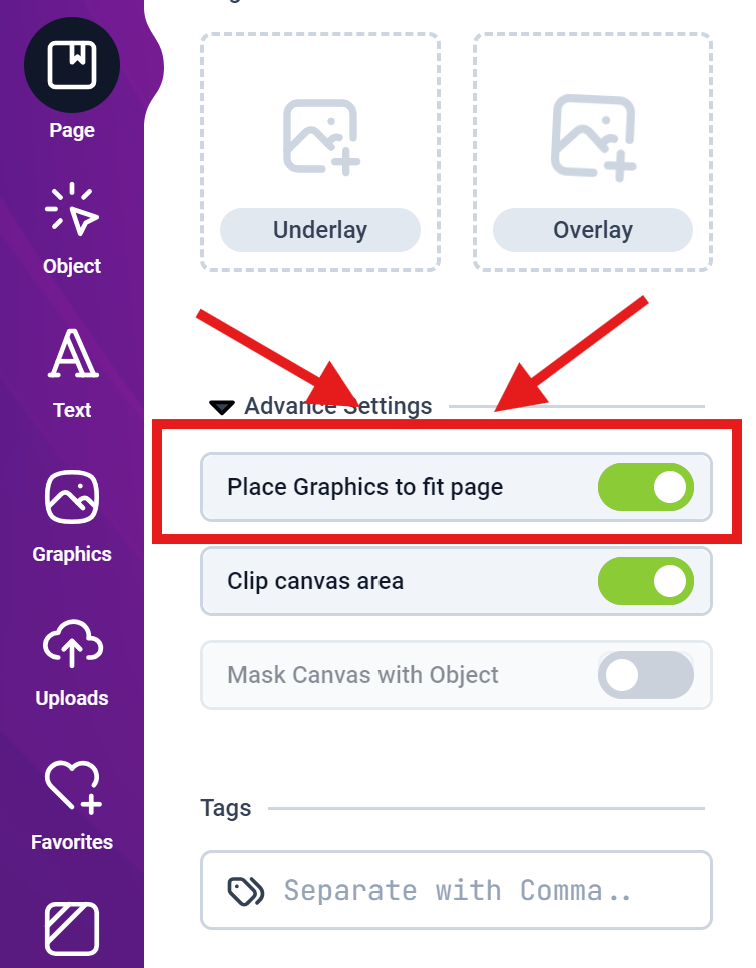
-
Click the Design tab on the left panel and then click the
Add a Modulebutton and click Photos Module from the list.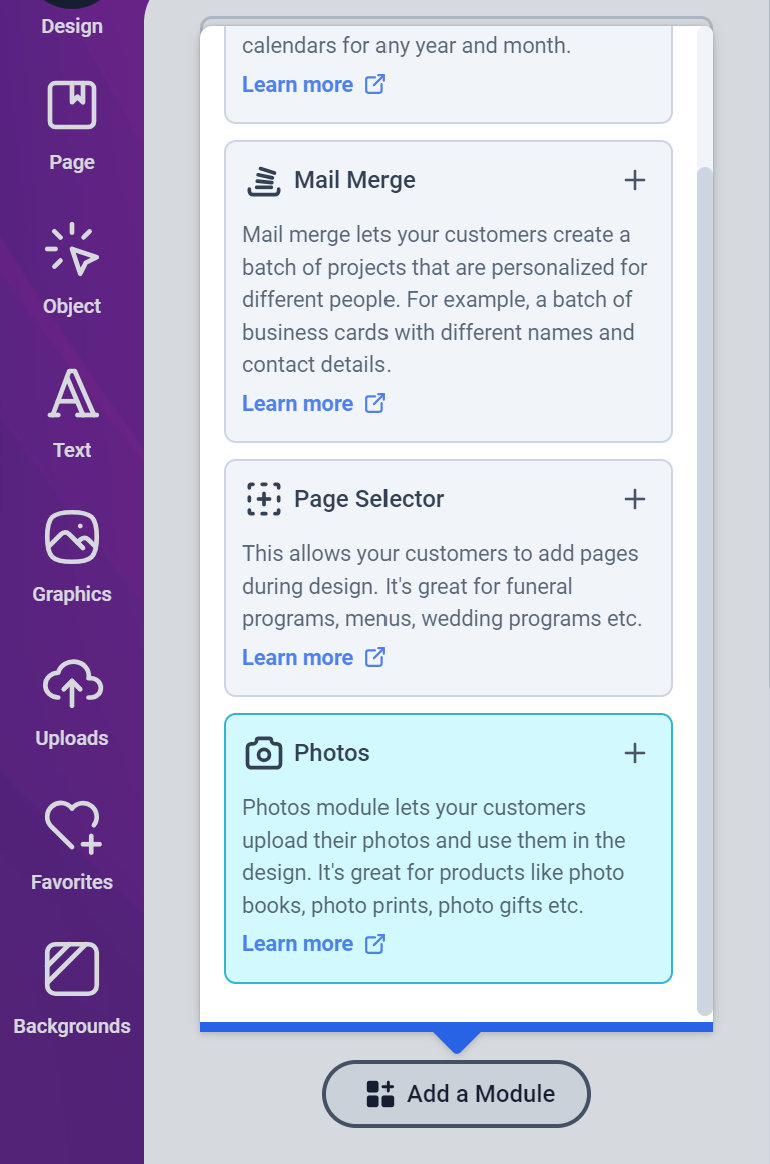
-
Next, you will see the Photo Print Module configuration form as shown below:

- Prefix will be displayed before each set number. eg. Photo set 1, Photo set 2, etc.
- Initial count is number of sets to launch the editor with.
- If you enable the option: “Customers can change count”, customers can add more or remove sets.
- Max count is the maximum number of sets that can be added.
- Min count is the minimum number of sets that should be added.
- Start with Upload Panel will show the upload panel when the Editor launches.
- Save your Design and assign it to a product and test as a customer on your web store.
The Selected Quantity will be reflected in the PDF Page counts.
Eg. if a customer selects 3 as Quantity, each page set will be duplicated 3 times in the PDF.
Eg. if a customer selects 3 as Quantity, each page set will be duplicated 3 times in the PDF.