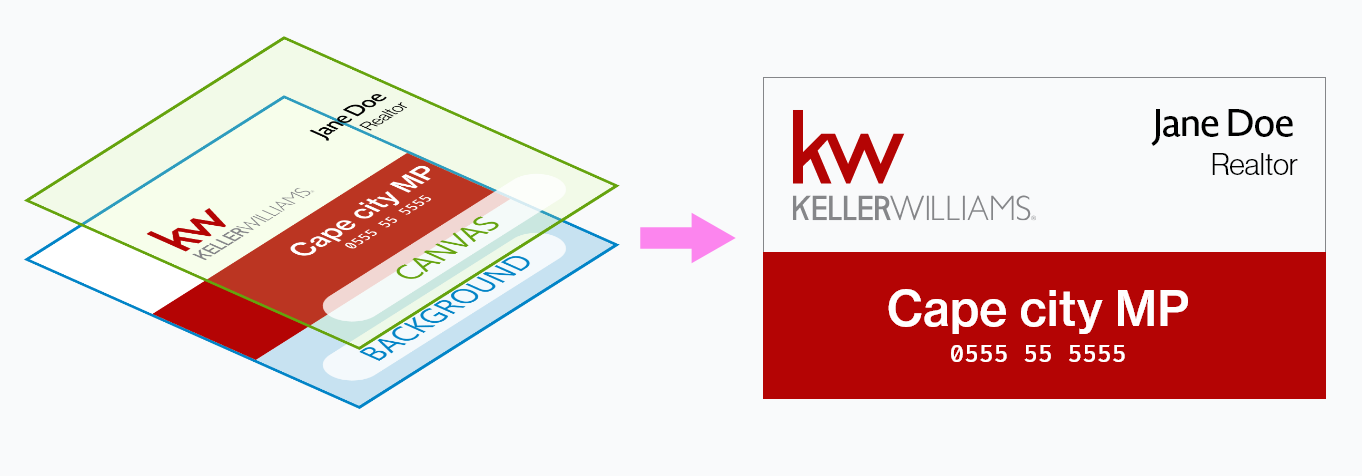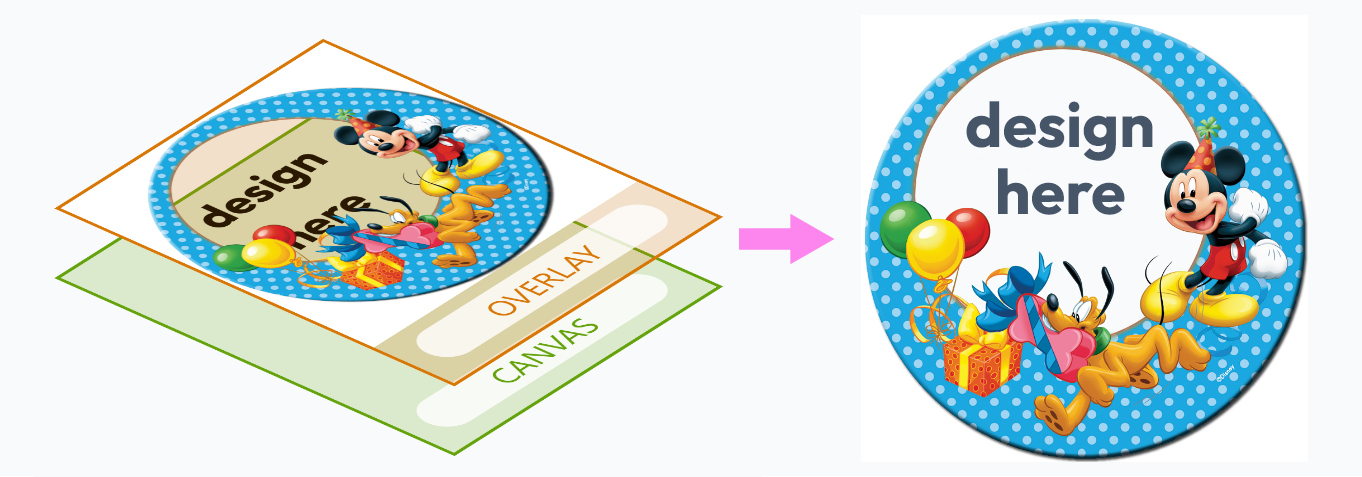Anatomy of a Design
Fundamentally, there are four default layers in any Print.App Design and these are:Underlay, Background, Canvas and Overlay in that order from the bottom to top as shown in the picture below.
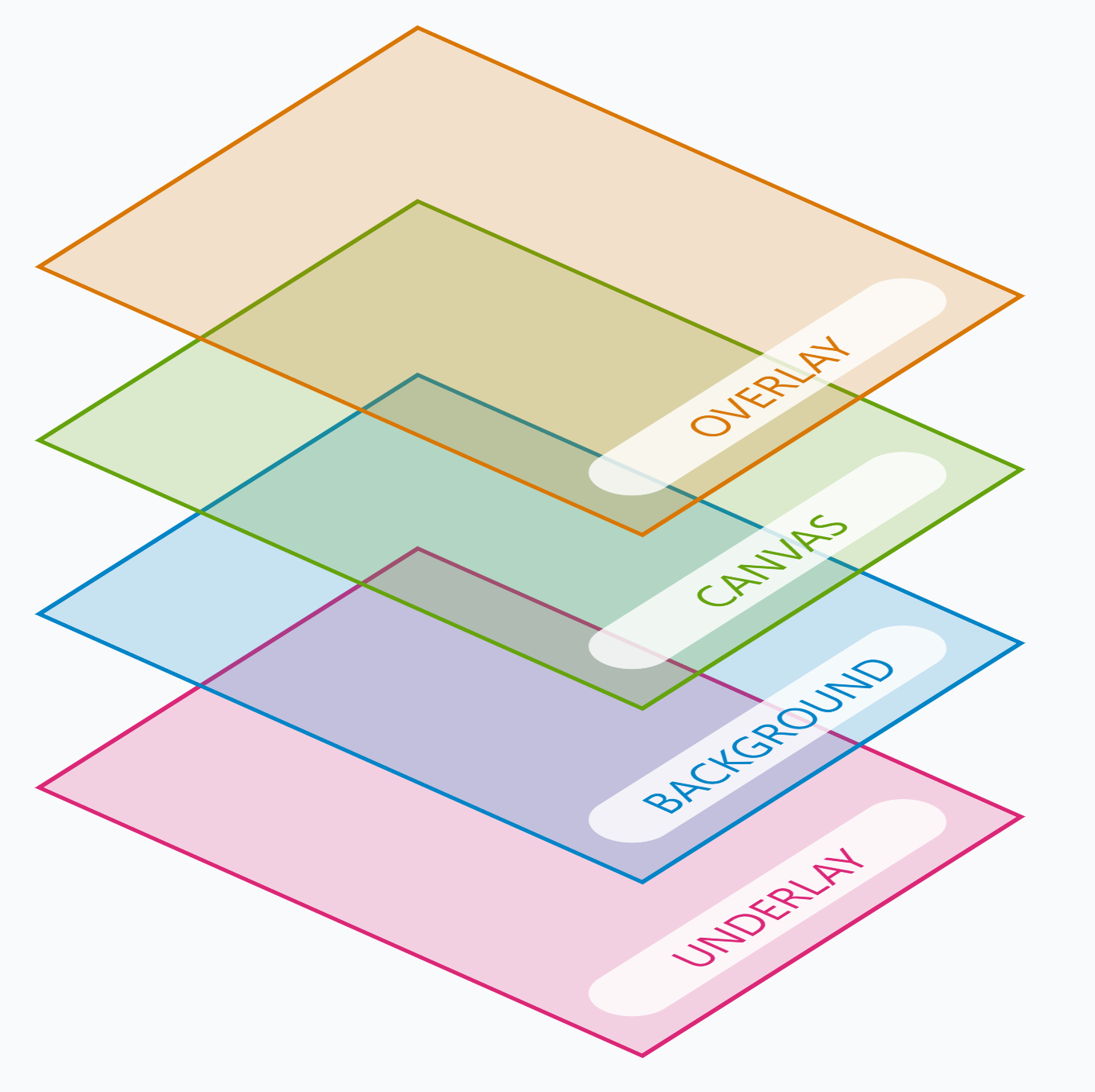
The different Design Layers: Underlay, Background, Canvas and Overlay
Underlay
The Underlay is the lowest layer (pink in the picture above) and is reserved as a place to position template image of a physical product like a T-Shirt, a Mug, a Cap, Scarf etc. In most plain designs, you don’t necessarily use this layer. The T-Shirt or Scarf does not get printed in the final PDF file because you don’t need the T-Shirt picture to print on the actual T-Shirt, only your customer’s artwork is needed.Background
The background layer is the next above Underlay and below the Canvas layer. This is the background layer your customers are able to directly edit and can be a Color, Transparent or a Graphics.If you set an Underlay, don’t forget to make your background partly or fully transparent, else it will cover the design area and obscure out the Underlay
Canvas
This is the canvas your customer gets to interact with and place objects like Shapes, Texts and Pictures. All design types make use of the Canvas. When a user clicks to select items, they click on this canvas, not the Background or Underlay beneath. The canvas is always clipped to a rectangle of your set dimension and you can also define a special shape to use as a Canvas clip to create a uniquely shaped Canvas. You can setBleed, Trim, Margin and Fold lines on a Canvas.
Overlay
The Overlay is the topmost layer and can contain a Graphics or Image object. Being the topmost layer, it only accepts Objects that have transparency, as you will want your customers to see a portion of what is beneath on other layers. This layer can be printed or not depending by toggling the Print Foreground switch. Overlays are useful for creating products like Mouse-pad, Phone covers, Laptop cases, Picture Frames etc., where you want customers to create designs underneath certain emblems and clipped out. Below are sample products that can be created with a combination of the different layers.- TShirts
- Business Card
- Mousepad
We use the Underlay to display the Tshirt image and the Canvas as the design area with a Graphics object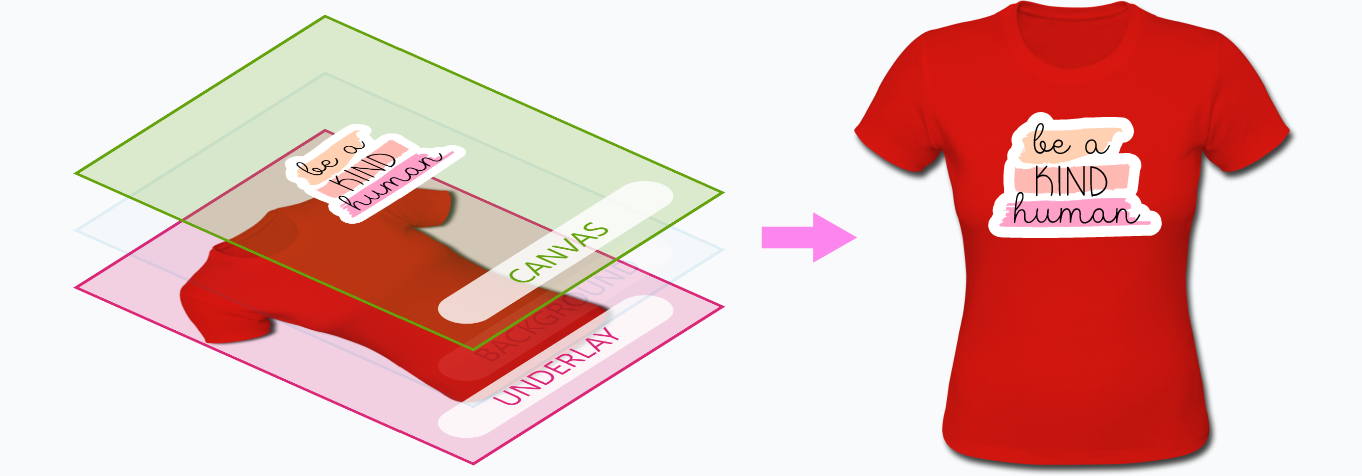
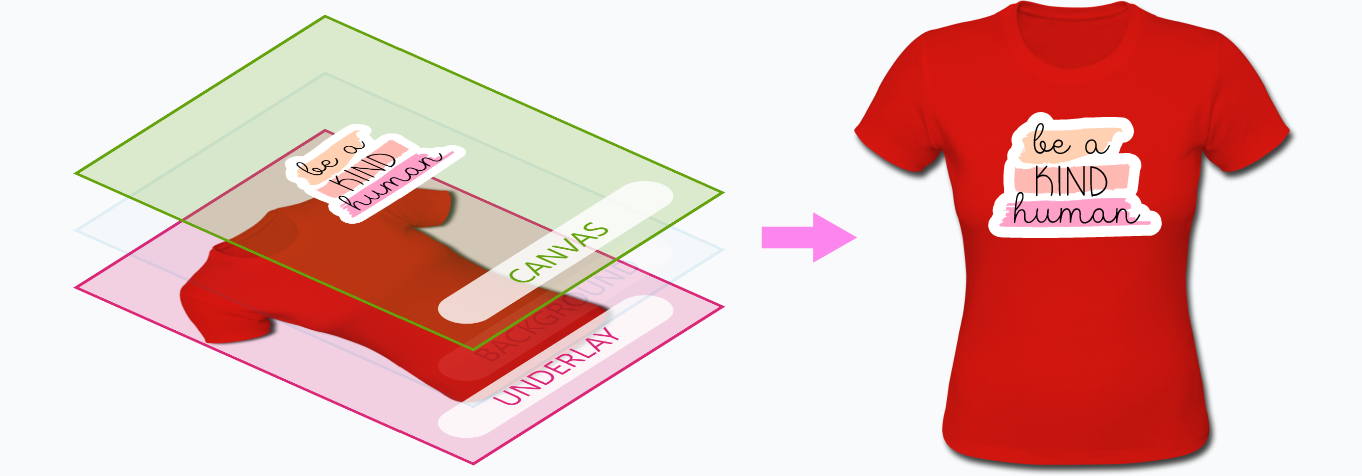
Objects in a Design
A Design can contain any combinations ofTexts and Graphics.
-
Texts - A Text is created with the Text tool and can accept several styles as well as control flows.
Print.App supports all standard fonts and of weights from 100 up to 900, as well as Italic variants.
Users can paint Text objects with colors or gradients and the system supports Spot, CMYK and RGB colors. -
Graphics - Graphics can be a simple Shape, SVG object or an Image with or without transparency. Store owners can upload their own Graphics or use the default ones we have created or download from our stores.
Vector Graphics are rendered as crisps and clean scalable objects and are great for large prints.
Design Variations
You can variations of a single design using any of the following properties:-
Underlay Colors -
This is useful for products like TShirts where you need to create any variation of the same Design but with different TShirt colors.
It can also be used for any other apparel or products that requires changing the underlay image color. Learn more here.. -
Canvas Size -
You can create a single Design with varying sizes and orientations.
This allows your customers to pick from a size of their choice or have the option to enter their own sizes.
This is very useful for products such as Banners, Bill boards, Photo Prints etc. Learn more here.. -
CSV Datasource -
This variation option allows you to create multiple Design variations using a datasource to drive the design values.
Take for instance a company business card with different addresses or location details. Upload a simple CVS or Excel sheet and generate different variations of the same design with data from the sheet records. Learn more here..