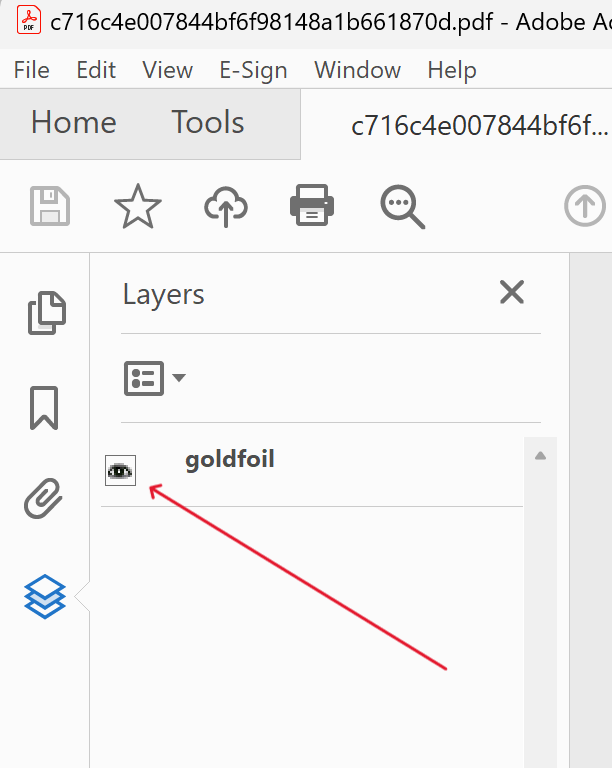How to create a PDF Layer
- Open any of your Designs or create a new one.
-
Click the Design panel on the left and find PDF Layers. Click the button to create a new Layer and give it a title.
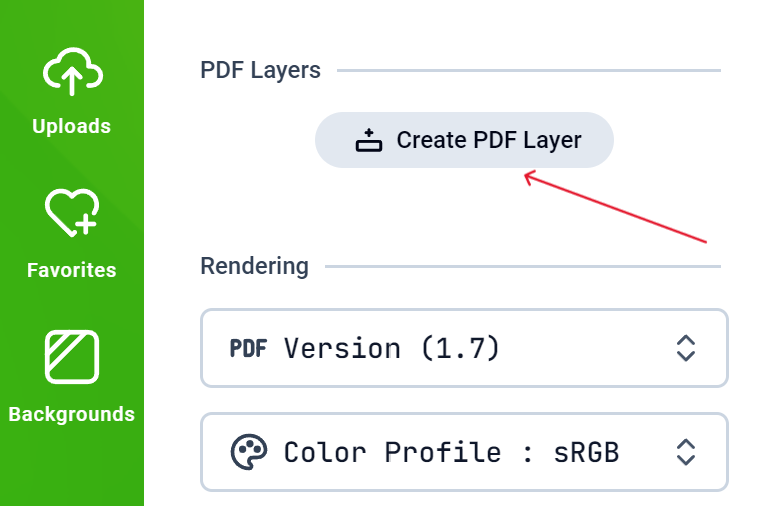
-
This will create a new Layer and you can edit the properties as requried.
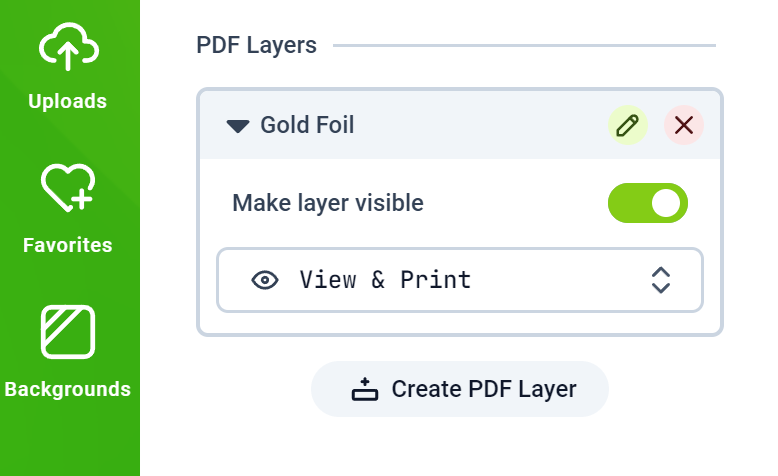
How to assign Objects to a Layer
- After creating your layer, the next step is to assign Objects to the layer. Select any object on your canvas, like a Text, Shape or any Graphics
-
Click the Object Icon on the left panel and you will see the PDF Layers option blank. Click to assign the layer to that object.
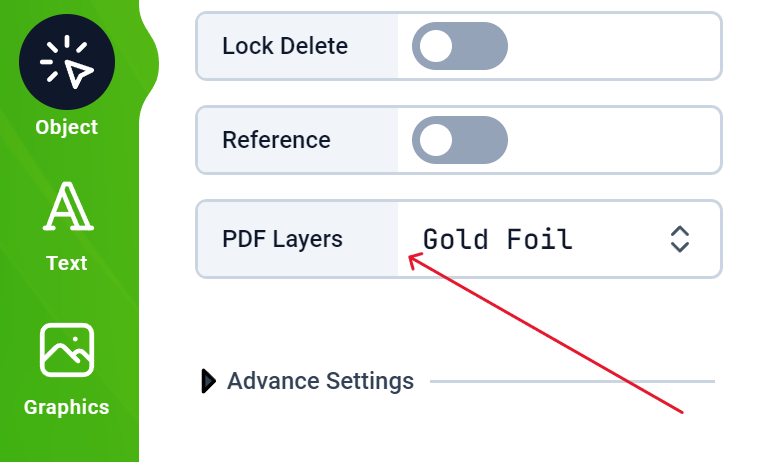
- You can assign many Objects to the same layer or different layers. To test, you can download the PDF right away inside the editor and view it in Acrobat PDF Reader.
In Acrobat PDF Reader, you can see the layers on the left panel. Clicking the eye toggles its visibility.