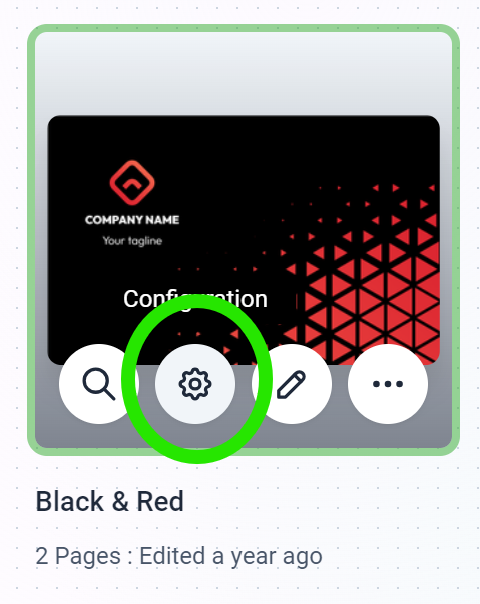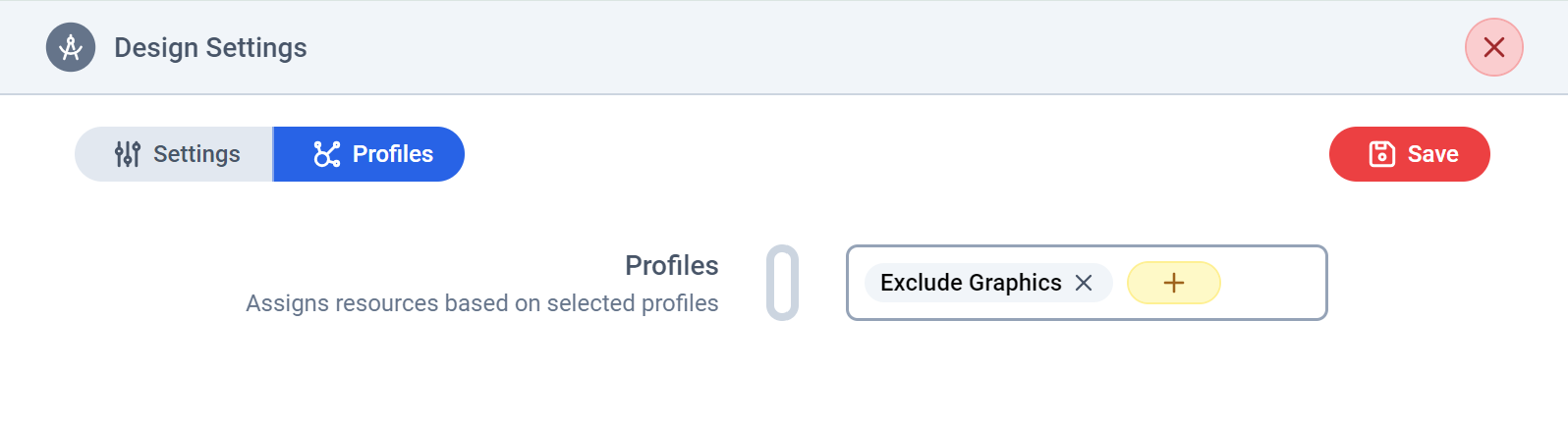Create a Resource Profile
Navigate to the Designs Page in Print.App Admin and click the More Icon -> and click the Resource Profile button.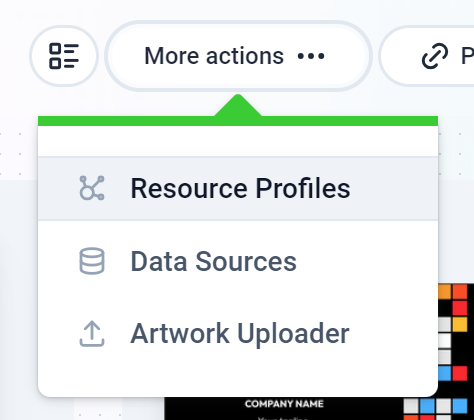
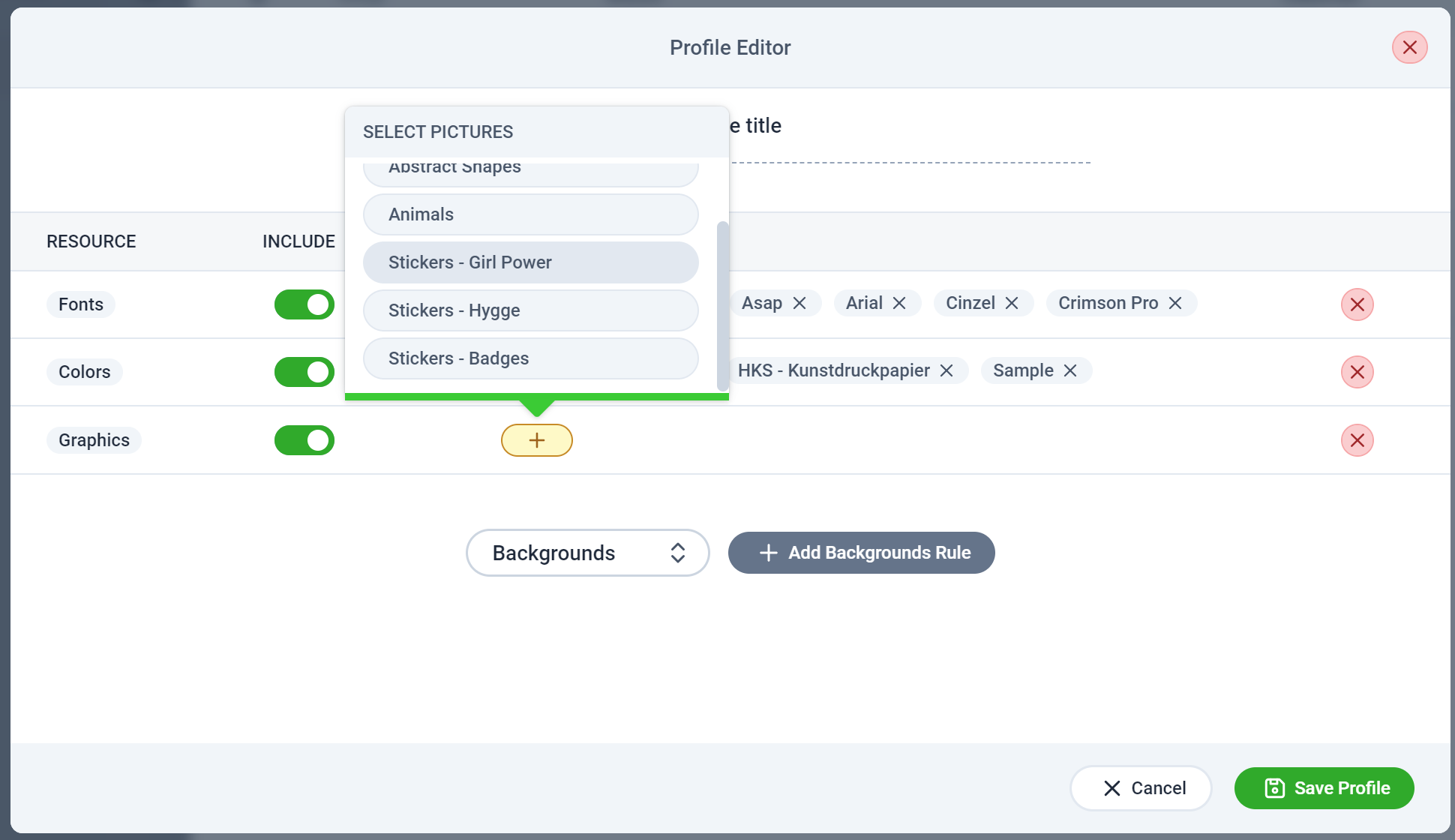
Assign your Profile to a Design Template
Still within the Designs page, click the Configuration button against a Design you want to assign the profile to.