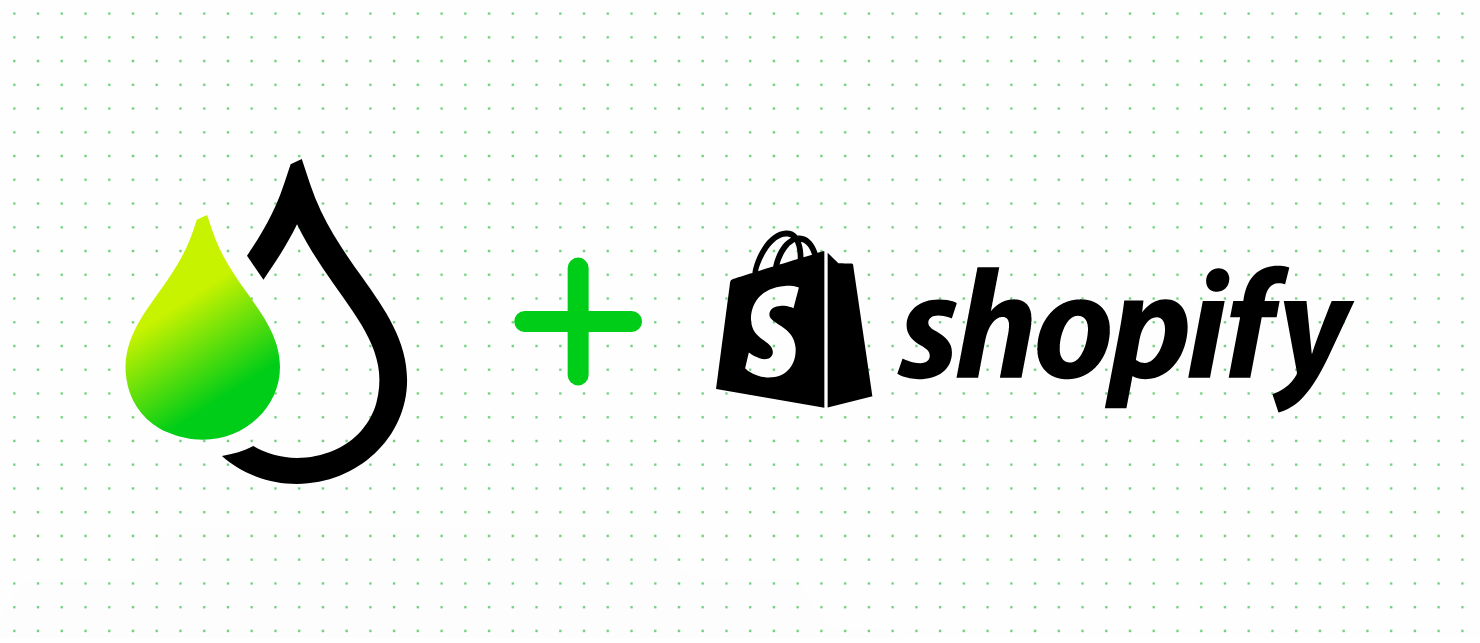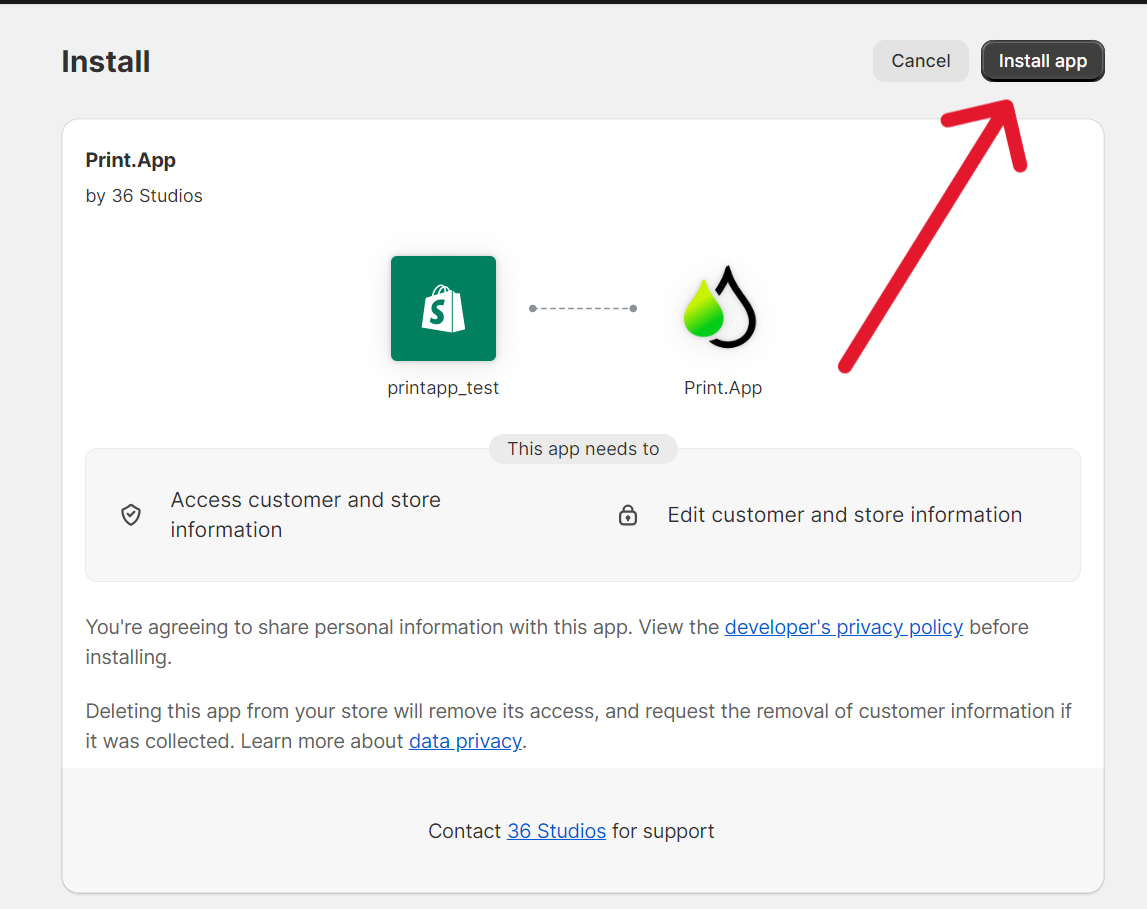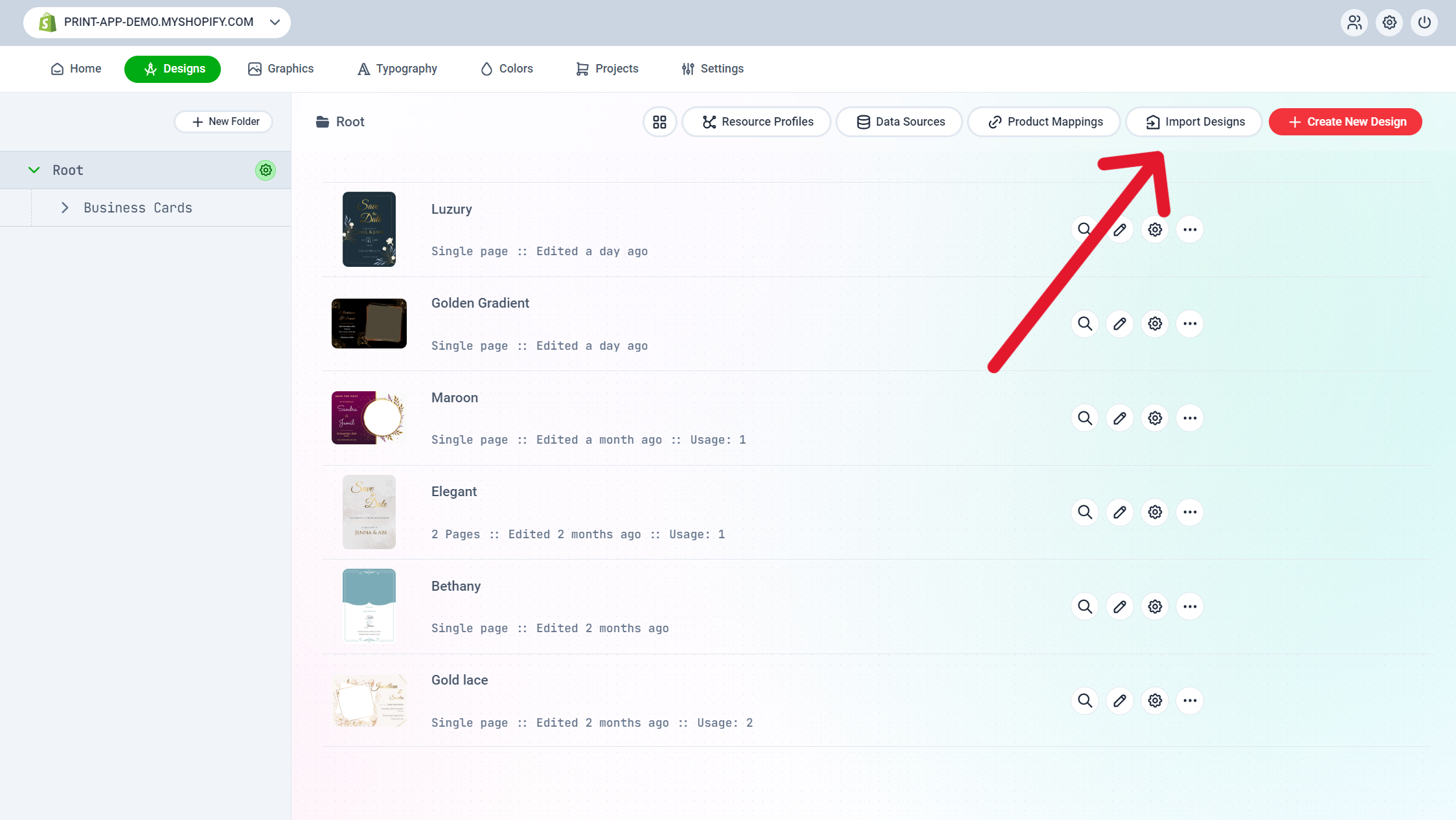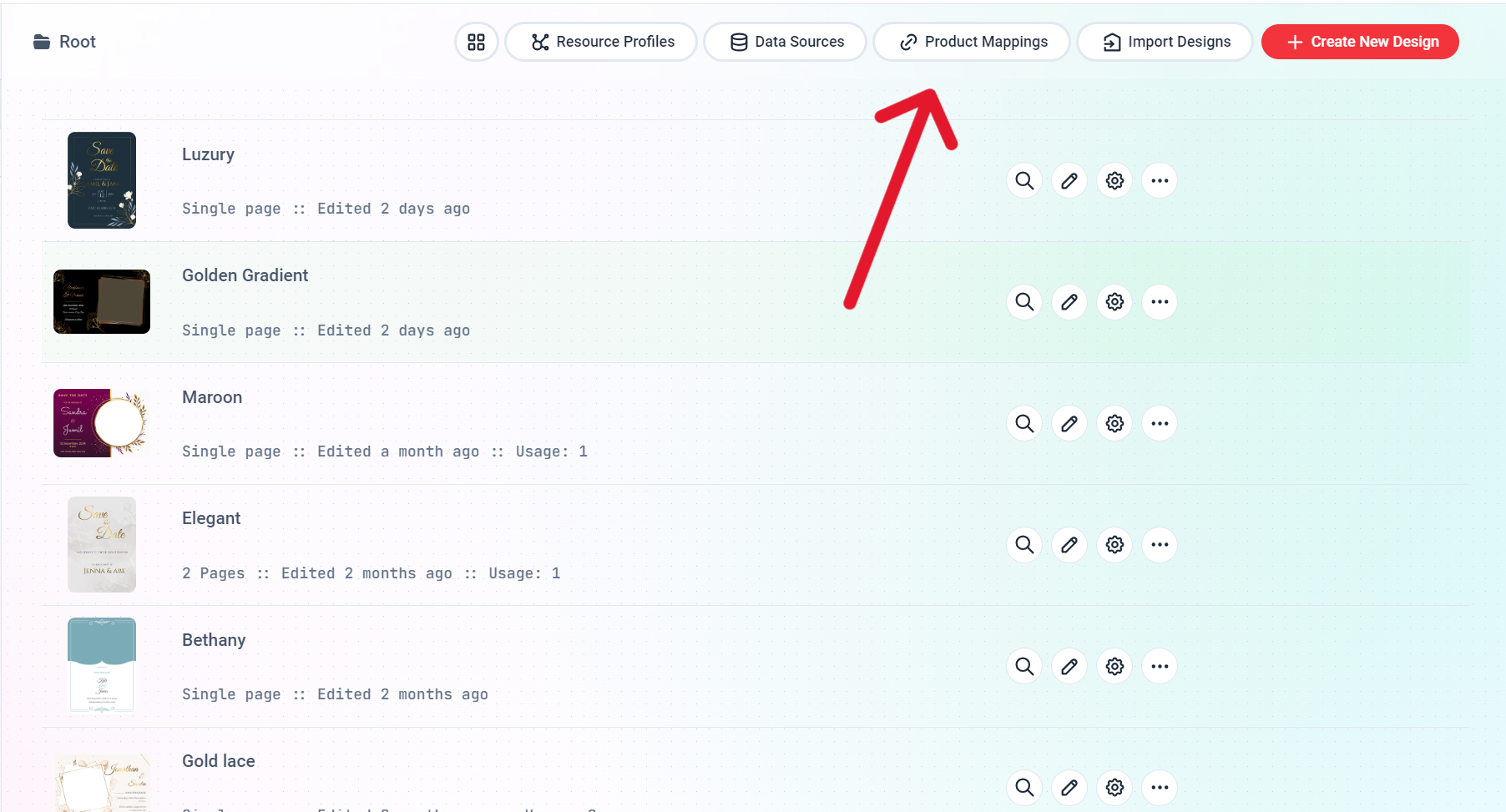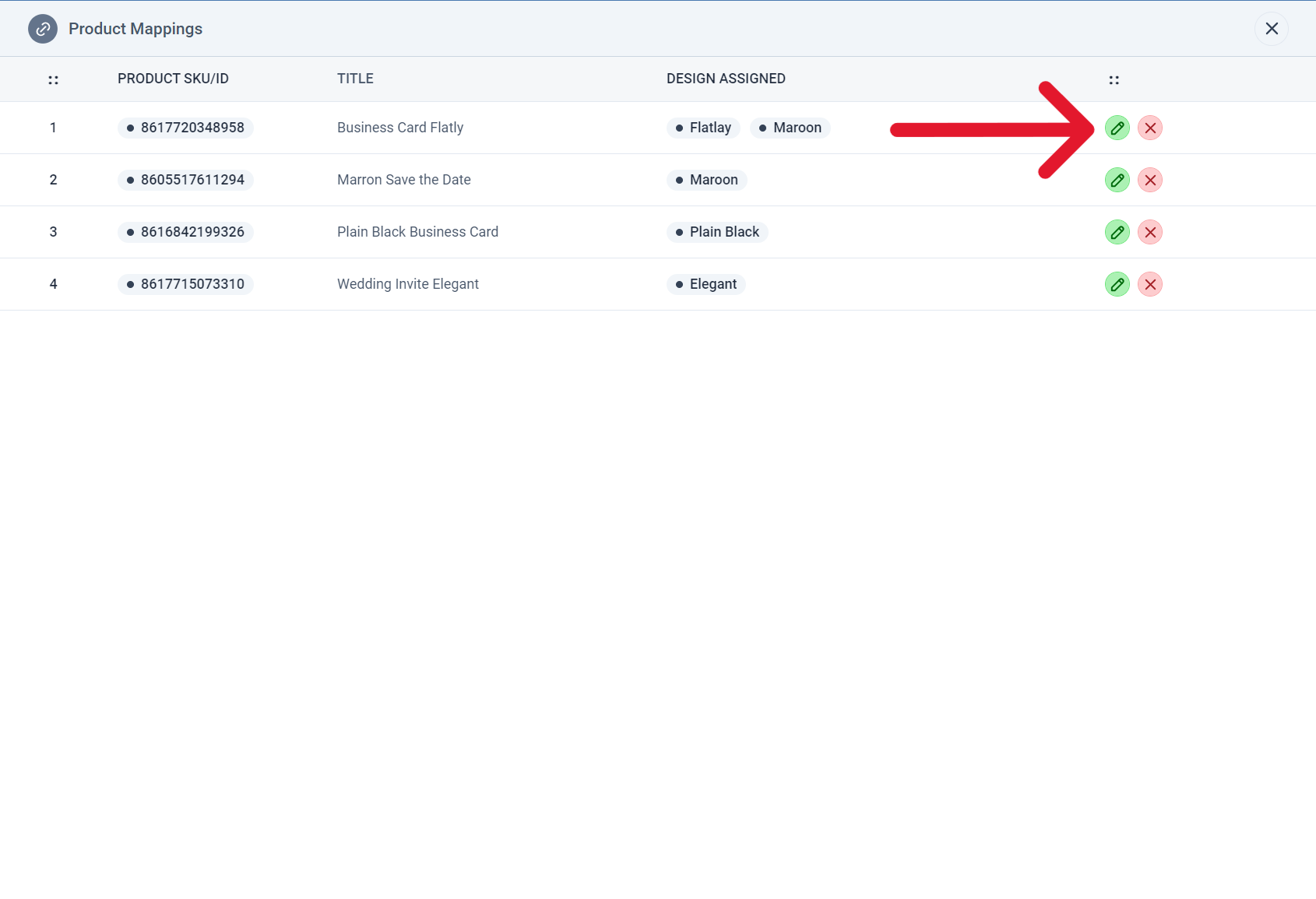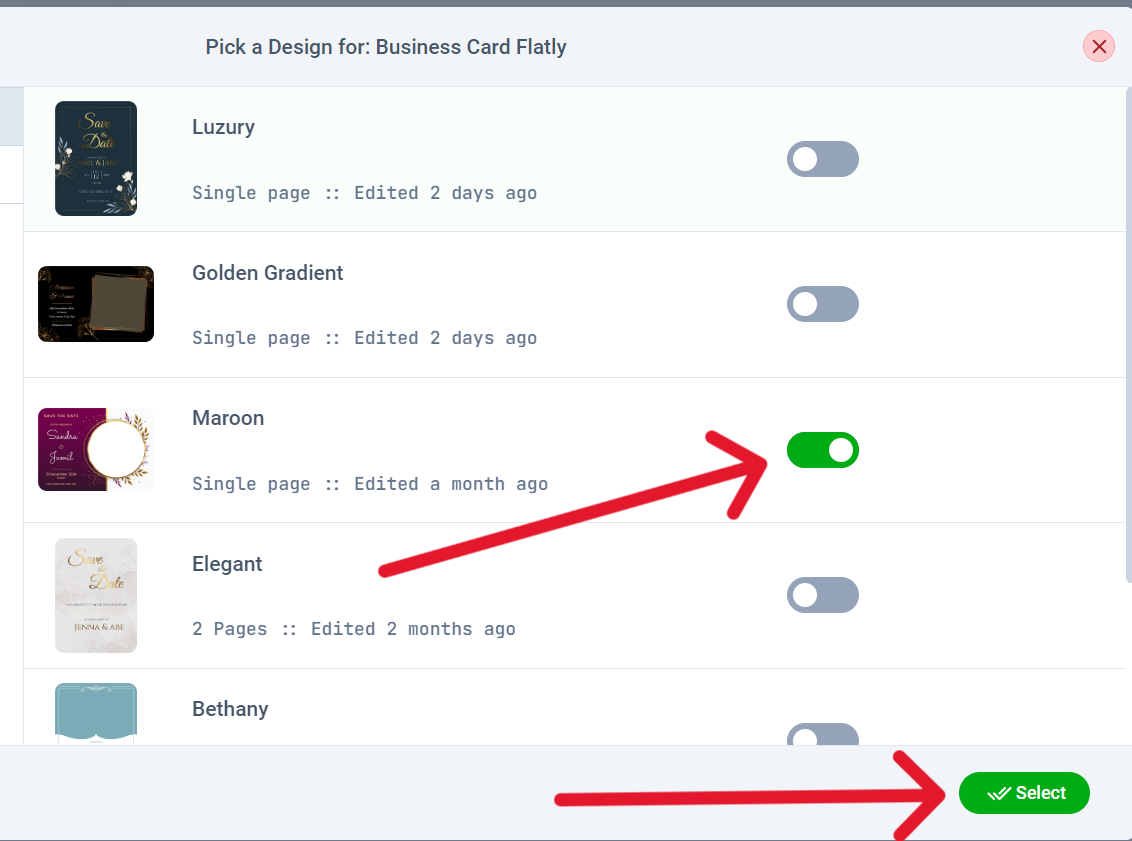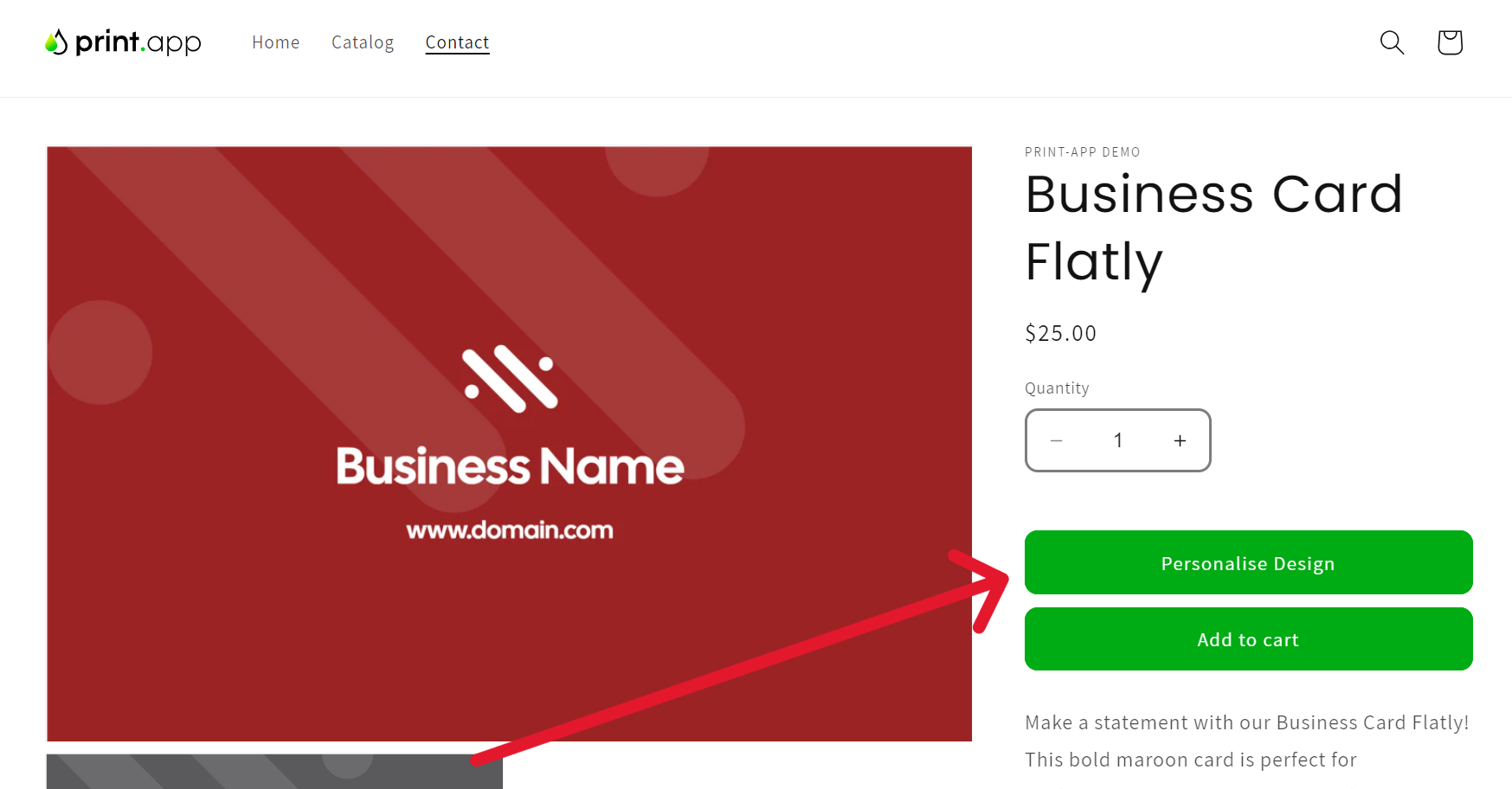Skip to main content
Follow these steps to install Print.App on your Shopify store.
-
Navigate to this link to view Print.App in the Shopify App Store: https://apps.shopify.com/print-app-1
-
Clicking on the Install button will take you to the a page where you have the option to either register a new Shopify account or login to your existing one and approve the app.
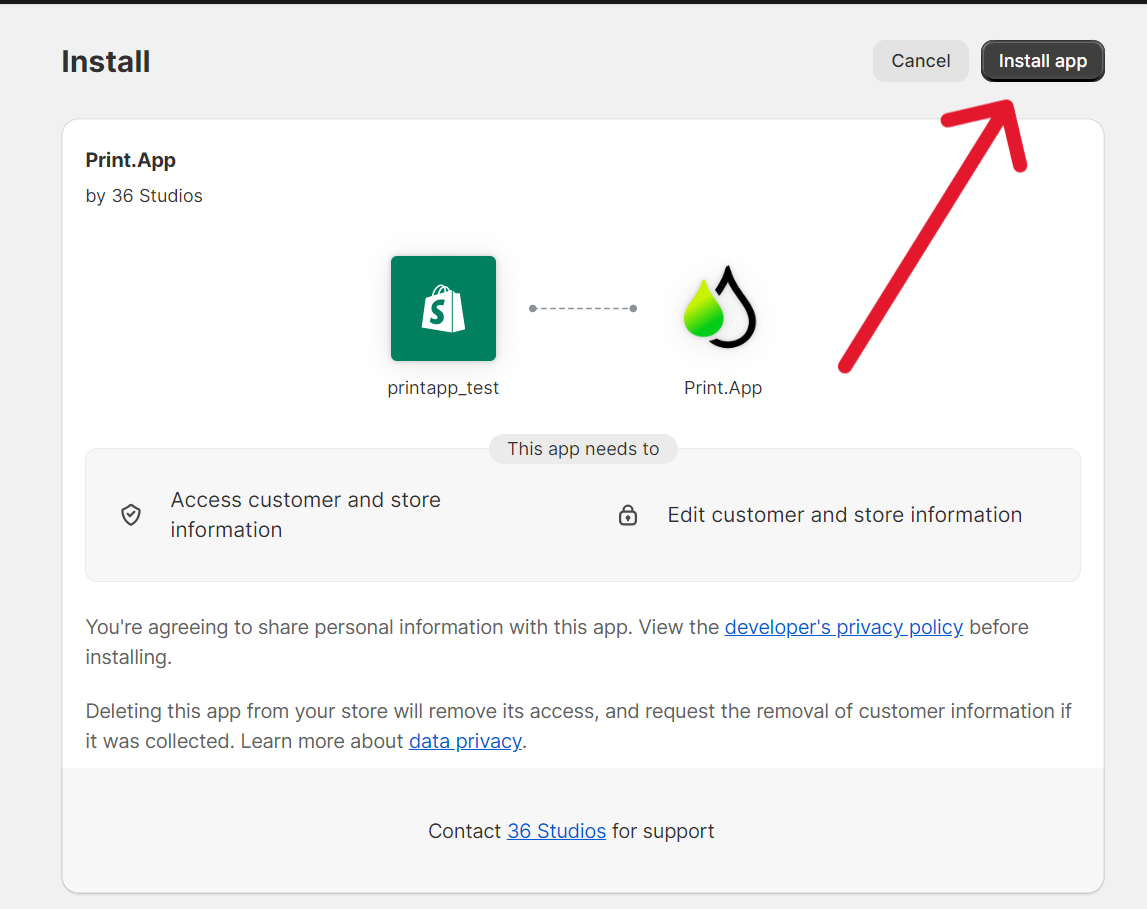
-
Once the APP is installed you will be taken to the Print.App login page. You would’ve received your login details on the email address linked to your Shopify store, please check your inbox as well as SPAM folder.
-
After you’re logged in go to designs. Then click on Import Designs. Click on the + icon to select your designs. Then click on Add selected designs to your store, to import the selected designs.
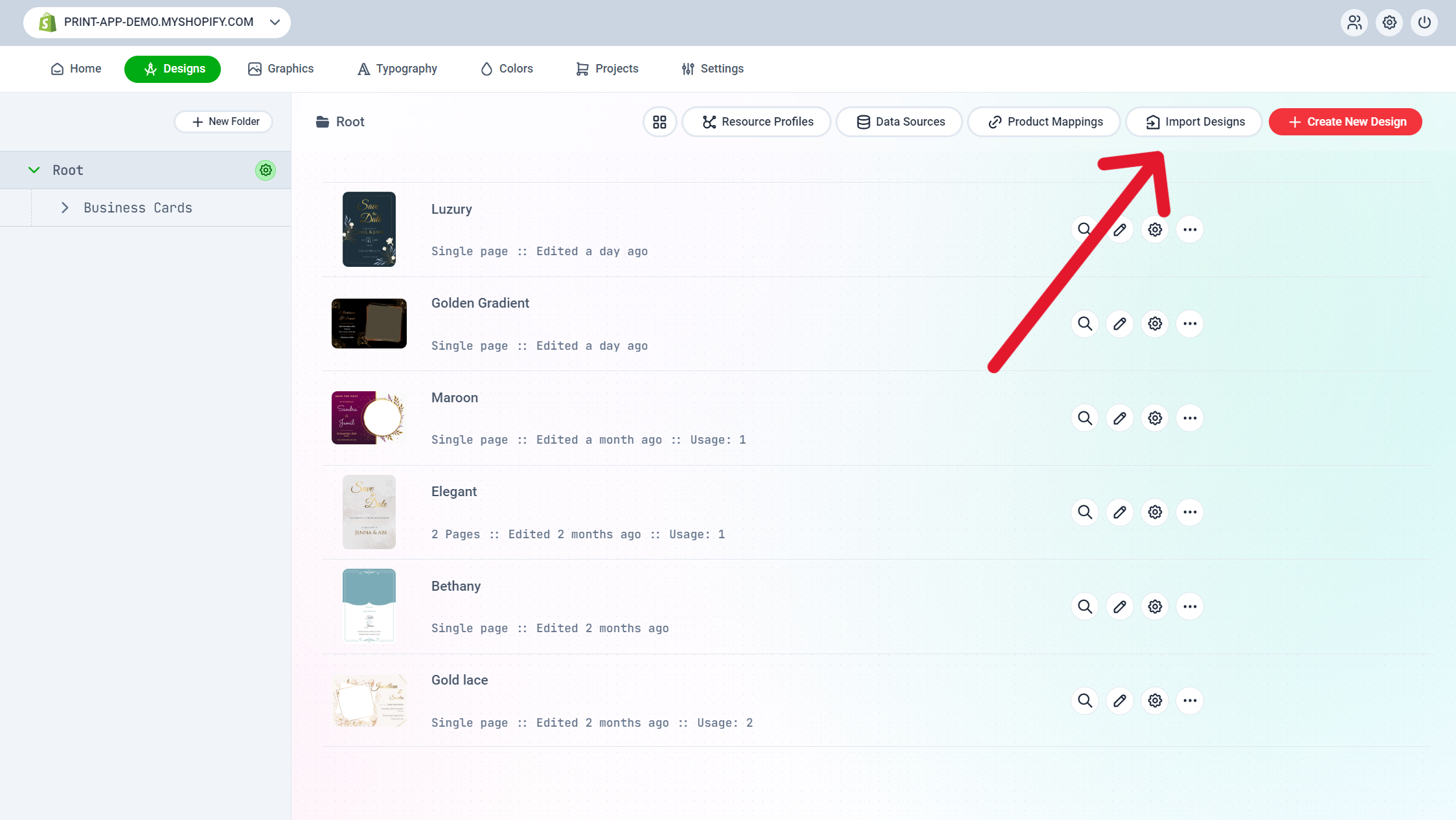
- Now for the final step of assigining a design to a product. Go to Product Mappings then click on the pencil icon to assign a design to the selected product.
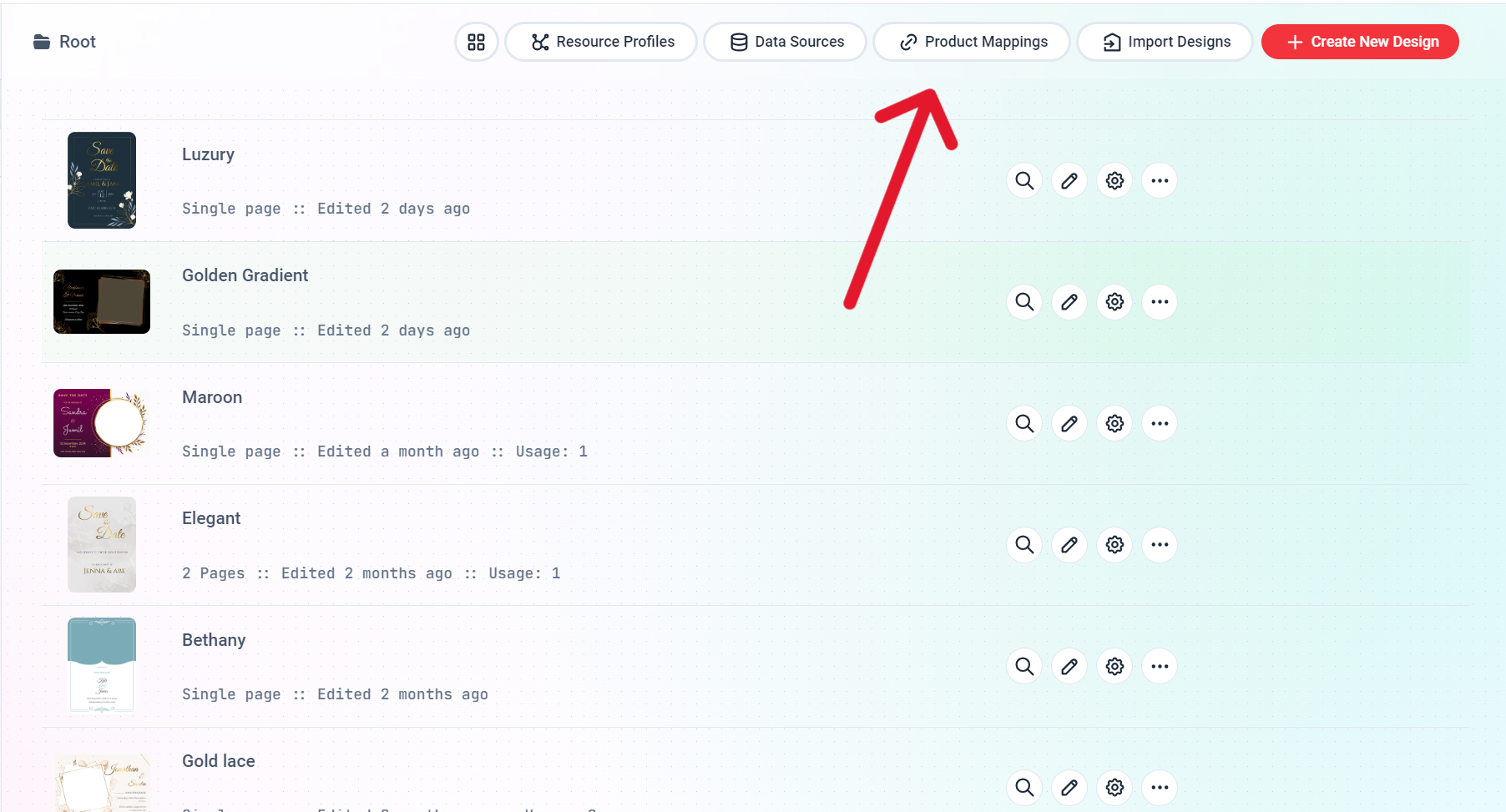
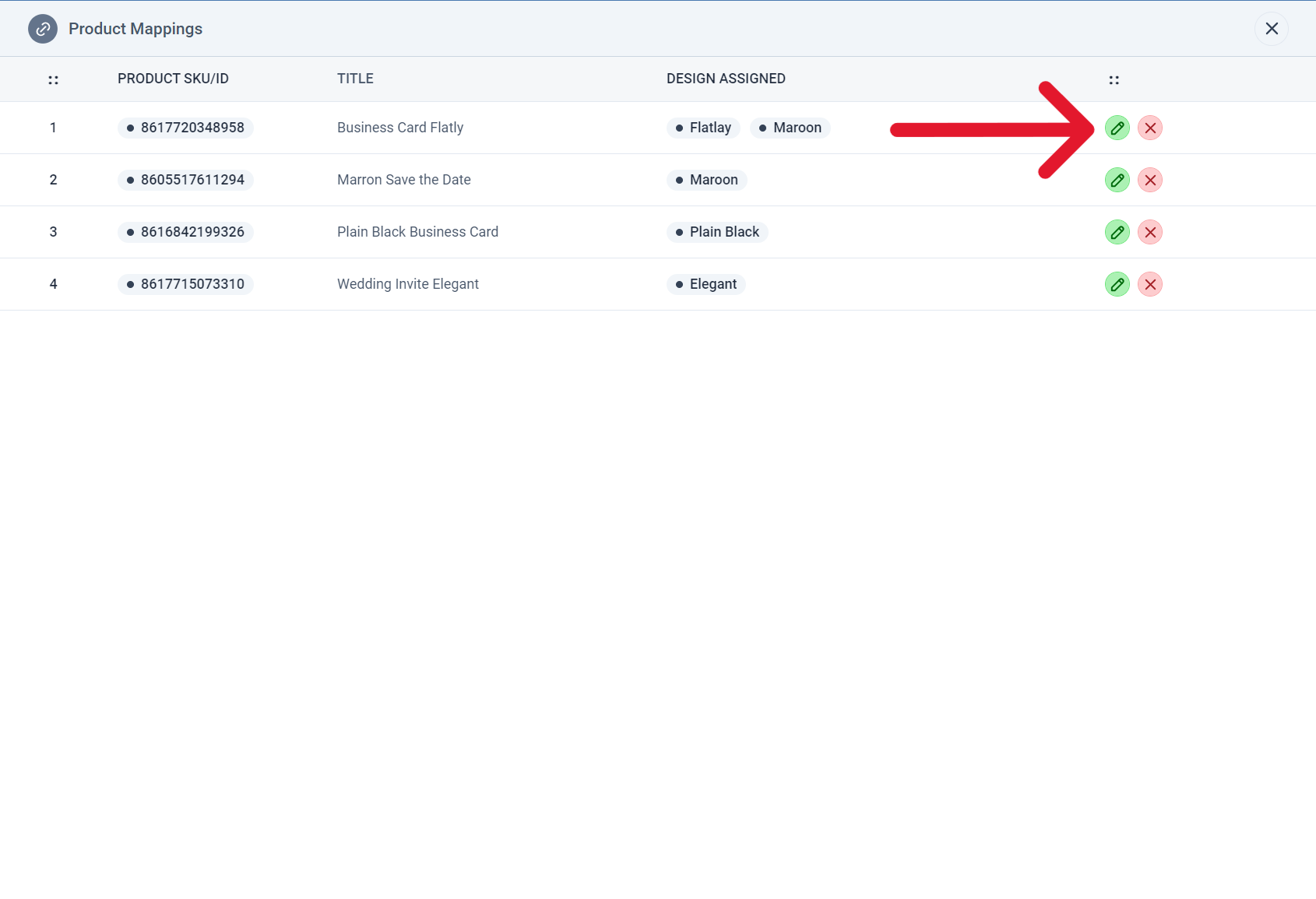
- Then click on the toggle switch beside the design(s) you would like to import and click select to save your changes.
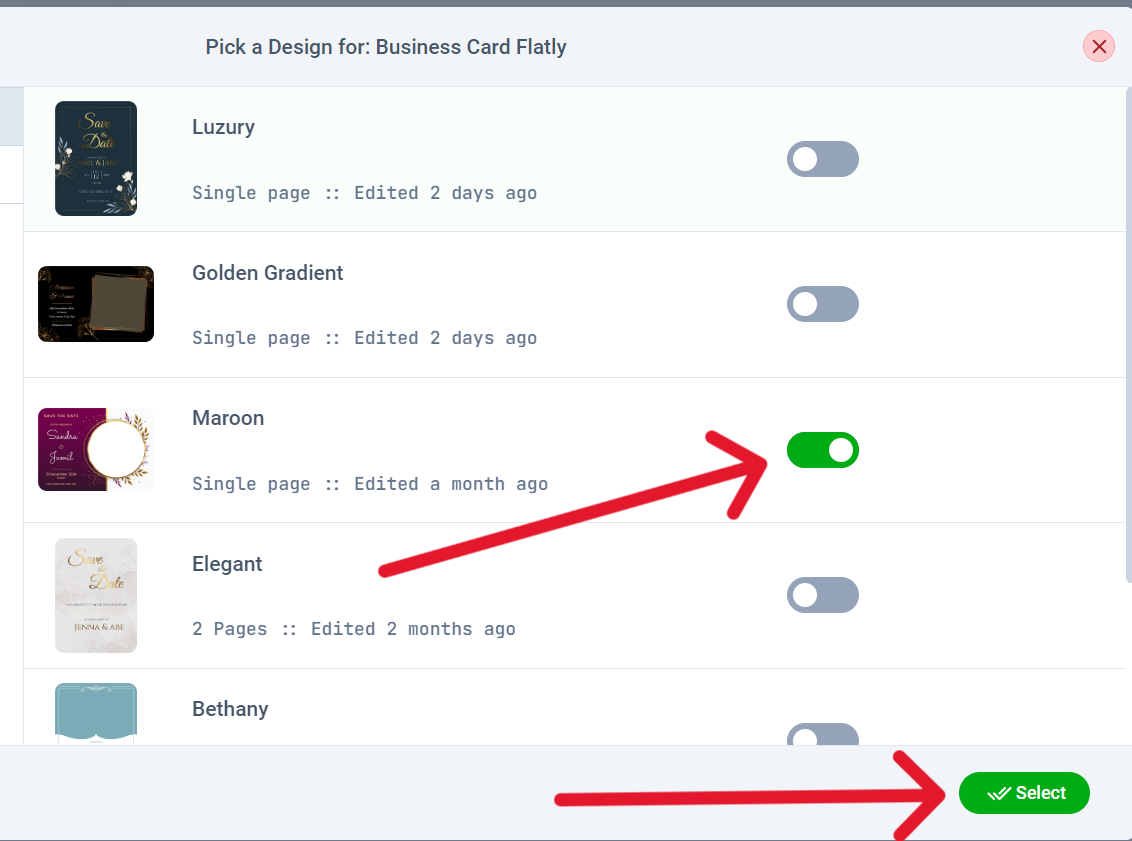
- You can now visit your Shopify store front end and check this product you should see the personalize button.
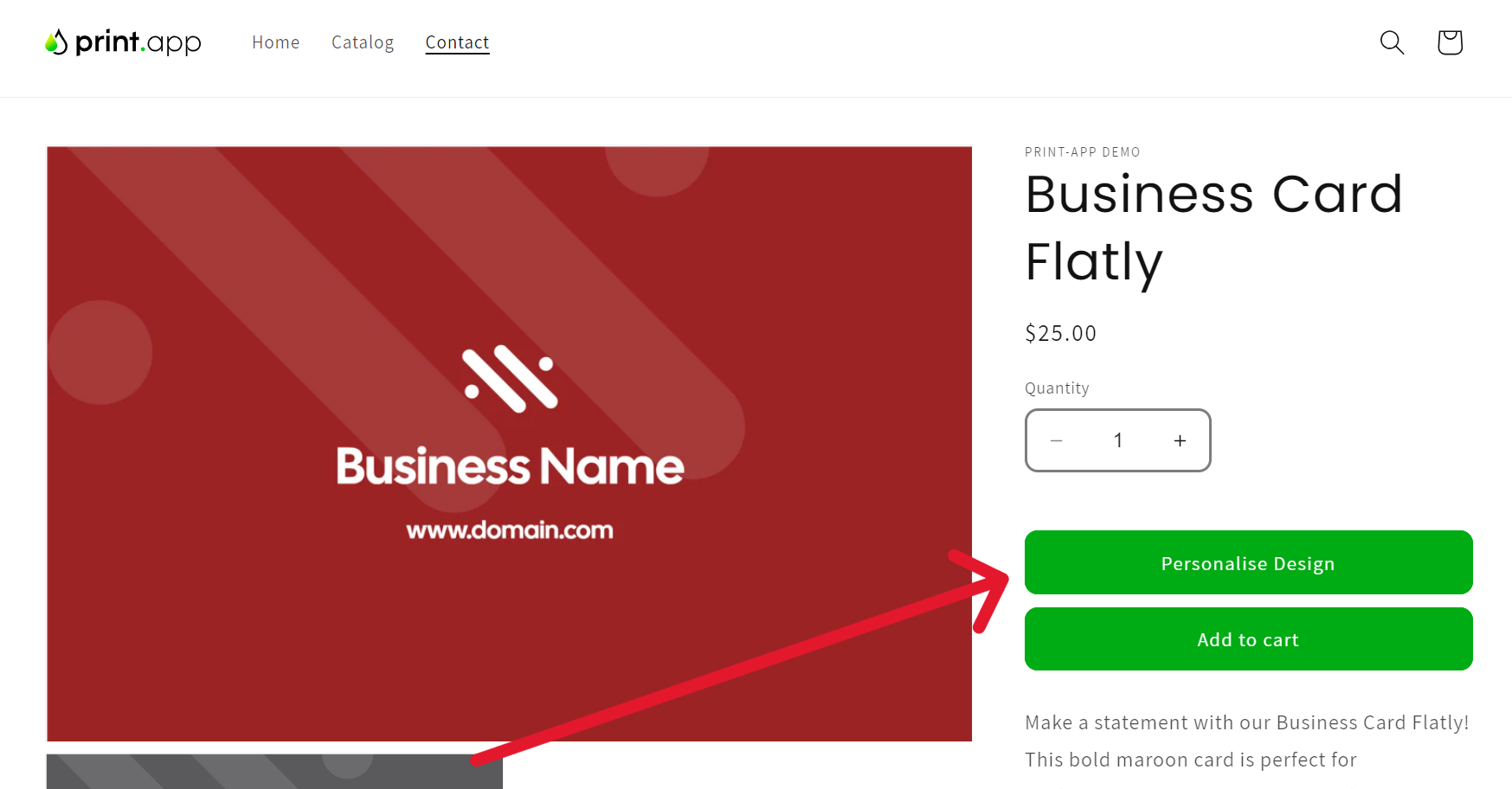
Trouble shooting guide
If you can't see the Customize now button in your product page, please follow these guides:
- Ensure you have a price set for the product; if not, the customize button will not show.
- If still it doesn't show, please reach out to us on our discord community.