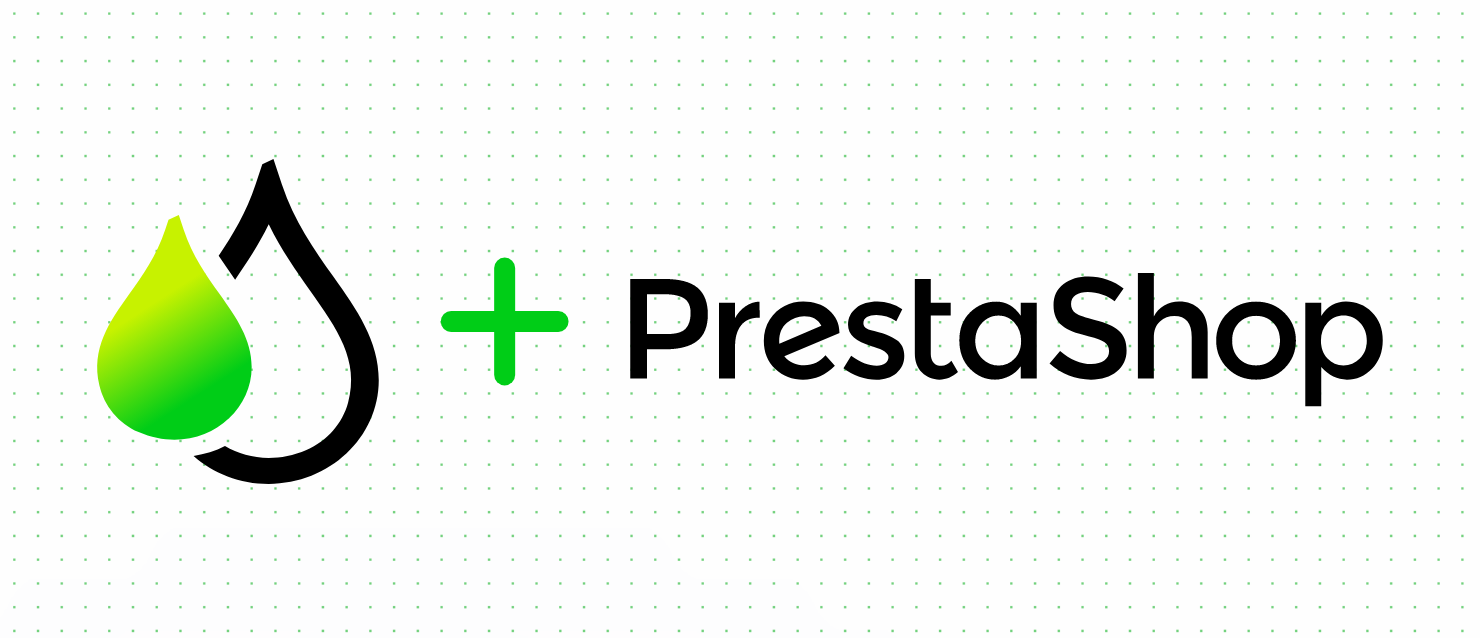
- Download PrestaShop using the Official Download Link
- Install and configure PrestaShop on your server following the instructions within the downloaded package.
- Next, download the Print.App PrestaShop module from our Github repository
-
Unzip the downloaded package and upload it to the modules directory in your newly installed PrestaShop site, make sure the directory Print.App is, is inside modules directory and not just the content you upload.
- Set the permission on folder
site/modules/pitchprint/uploads/filesto 777
- Set the permission on folder
-
Now navigate to your PrestaShop admin and on the right menu, click Modules. Then search for Print.App in the listed modules or use the search box and type in
print.app.- Click the Install button to install the module and after that, click to Configure the newly installed PitchPrint module.
-
Next, navigate to your Print.App Dashboard and grab your credentials by clicking the button on the left-top corner.
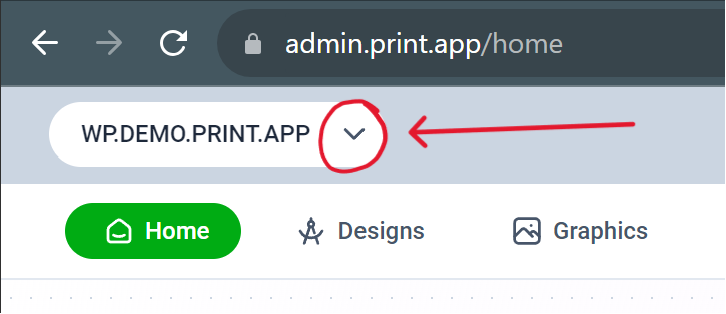
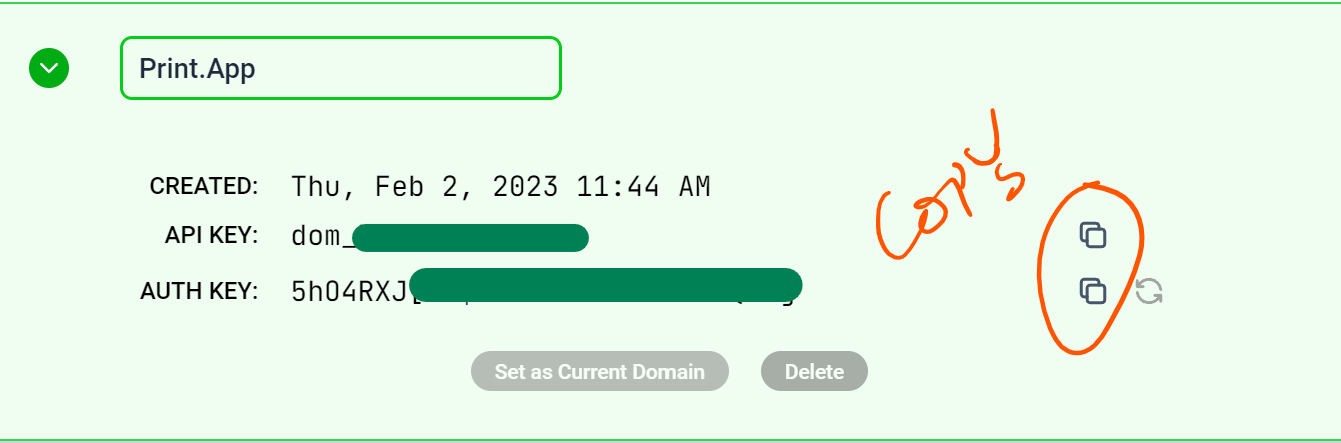
You can still use your credentials for localhost testing if you are not ready to go live just yet. - Back to your PrestaShop Admin, you will paste the API and Secret keys copied above into the Print.App configuration boxes.
-
Now you have the plugin linked to our platform. You can test this out by assigning a design to any of your products.
- Navigate to Catalog -> Products page and click Edit on the right menu against any product in your admin. On the product details page, you will find Print.App on the left menu at the bottom. Click it to assign one of your designs to the product.
-
You’re all set! To check everything, do navigate to your store front and check the product has the Customize button.
- Please ensure you have a price set for the product; if not, the customize button will not show.
- If still it doesn’t show, please reach out to us on our discord community.