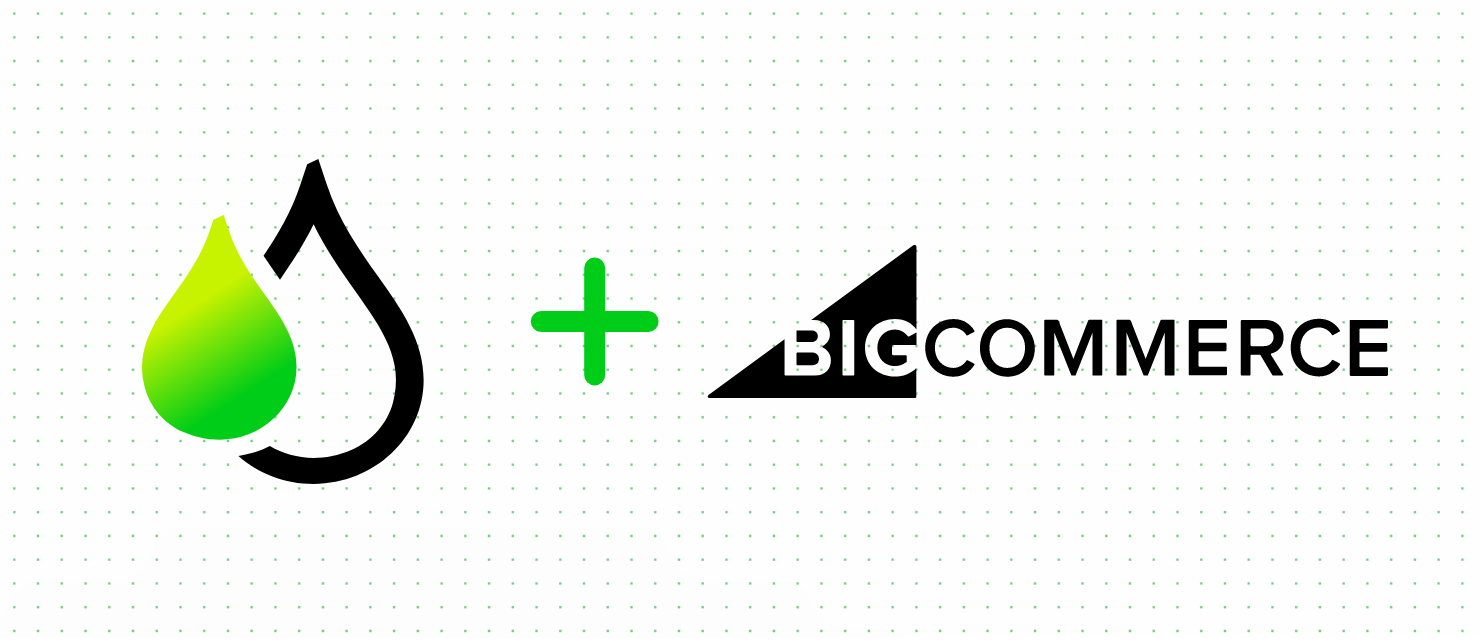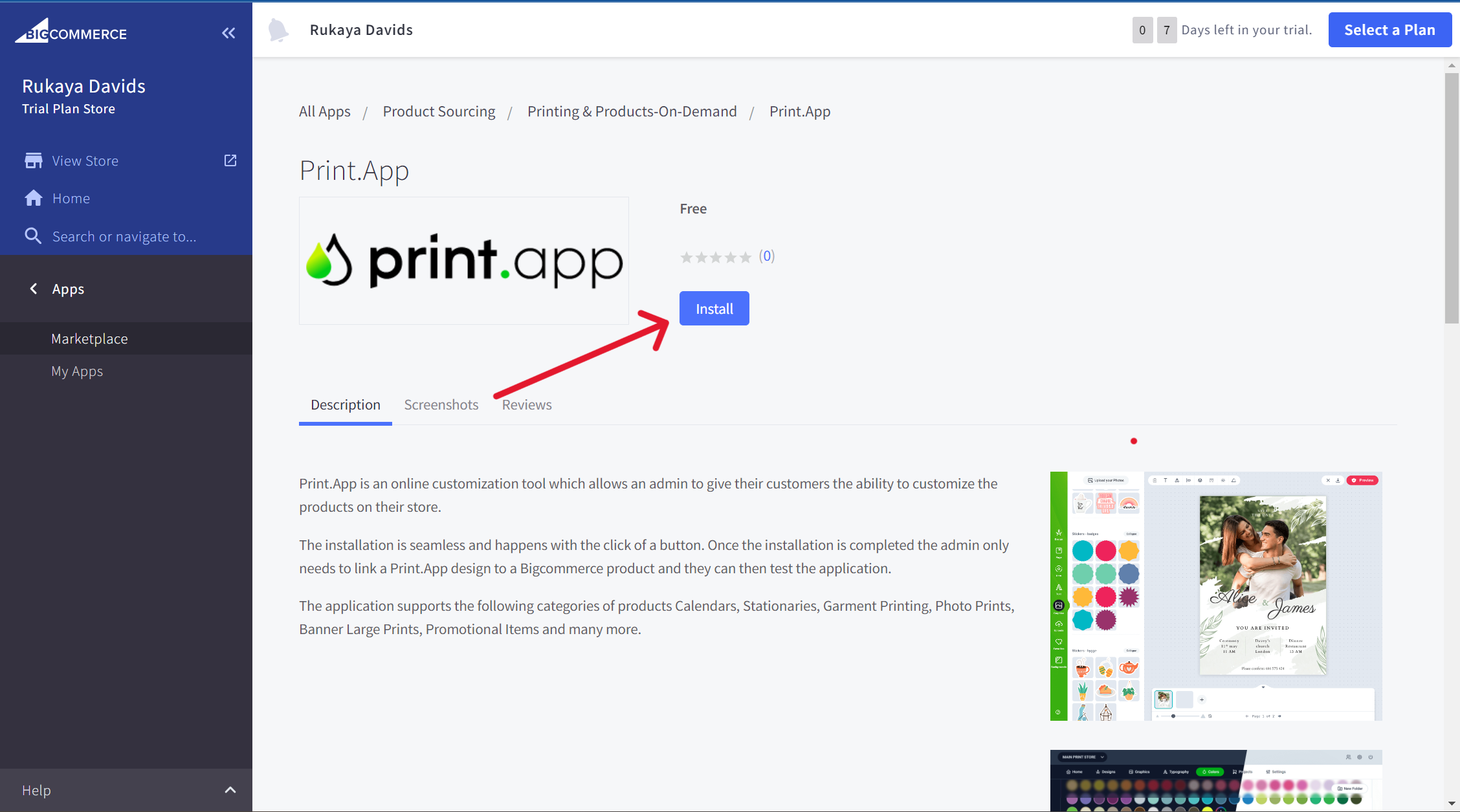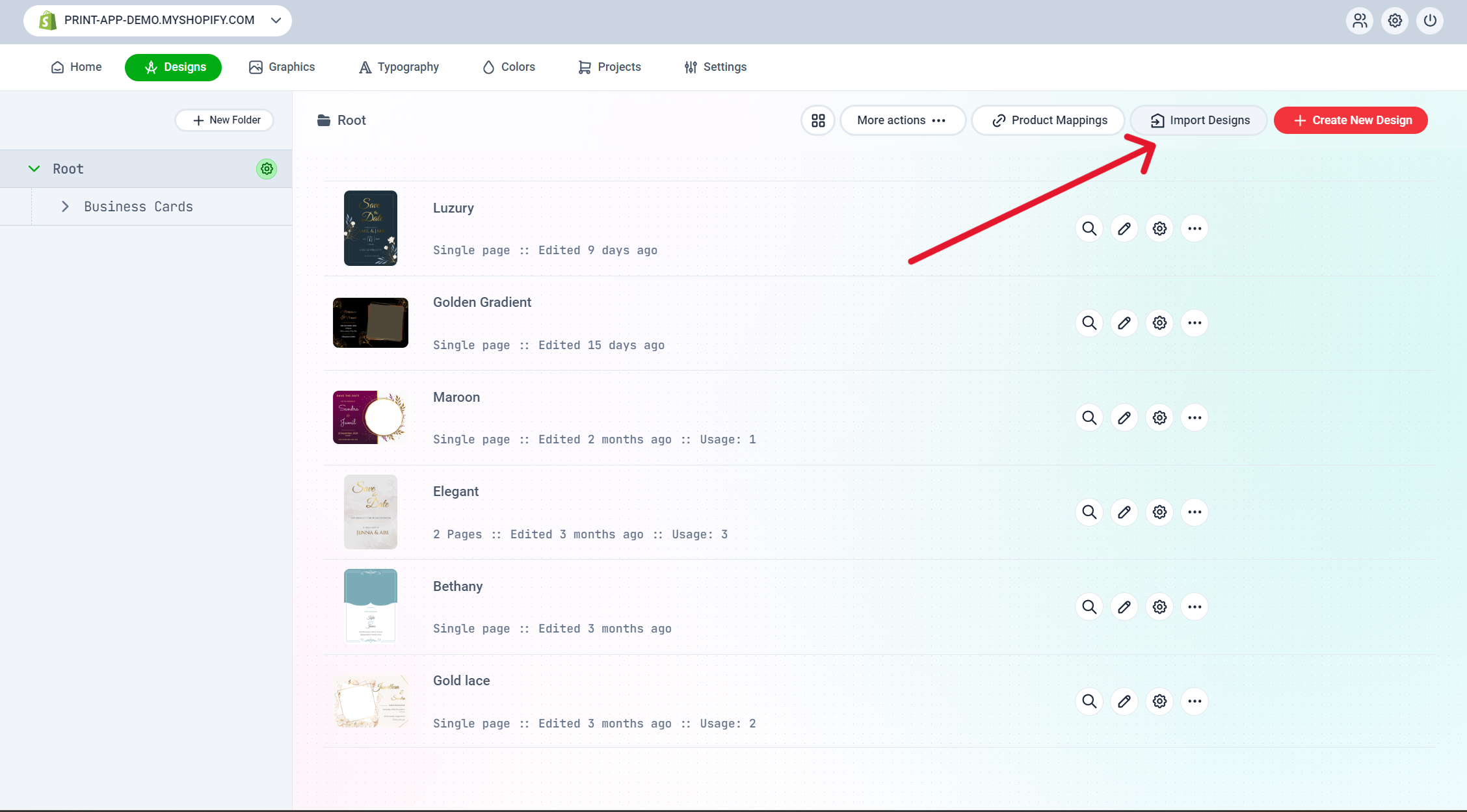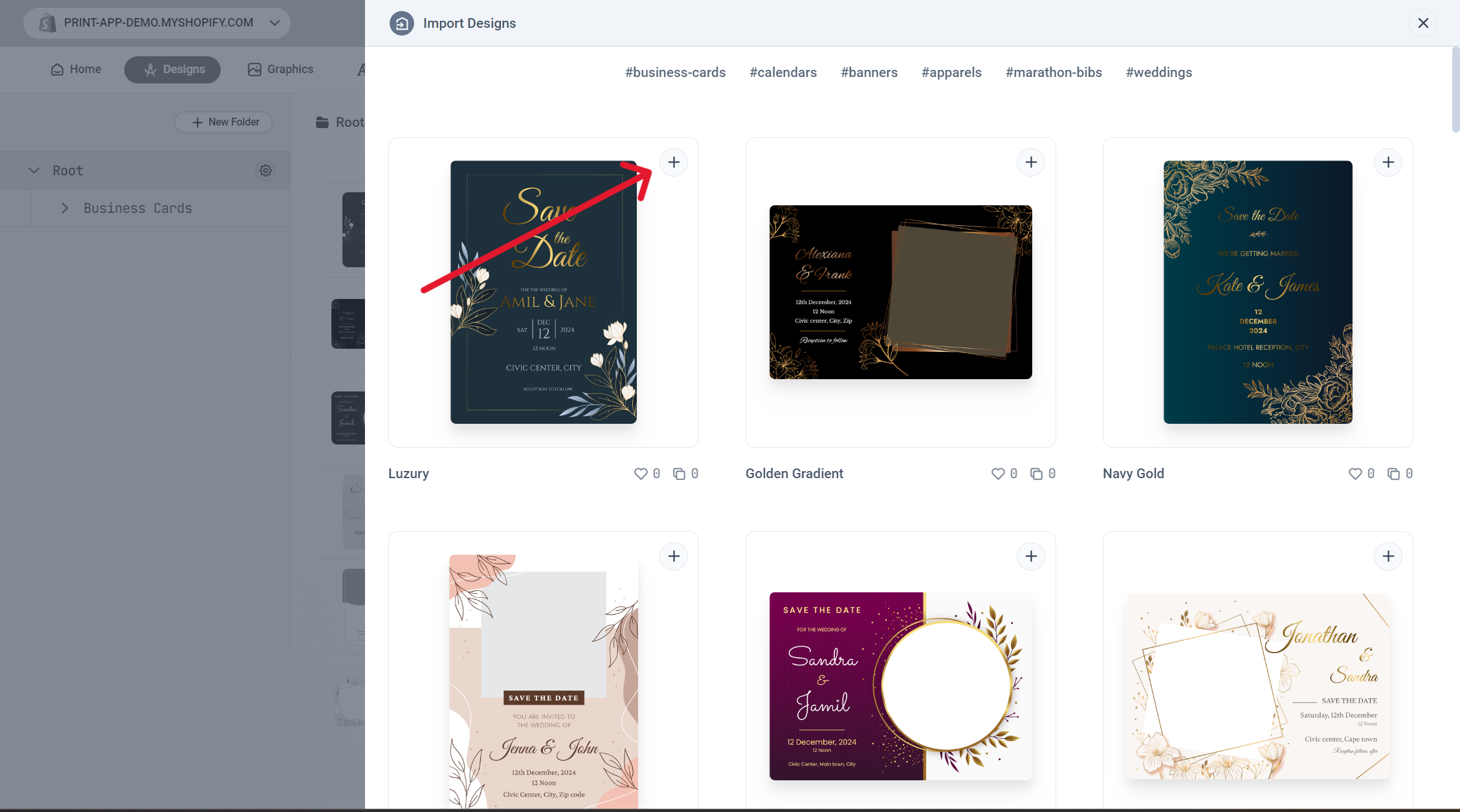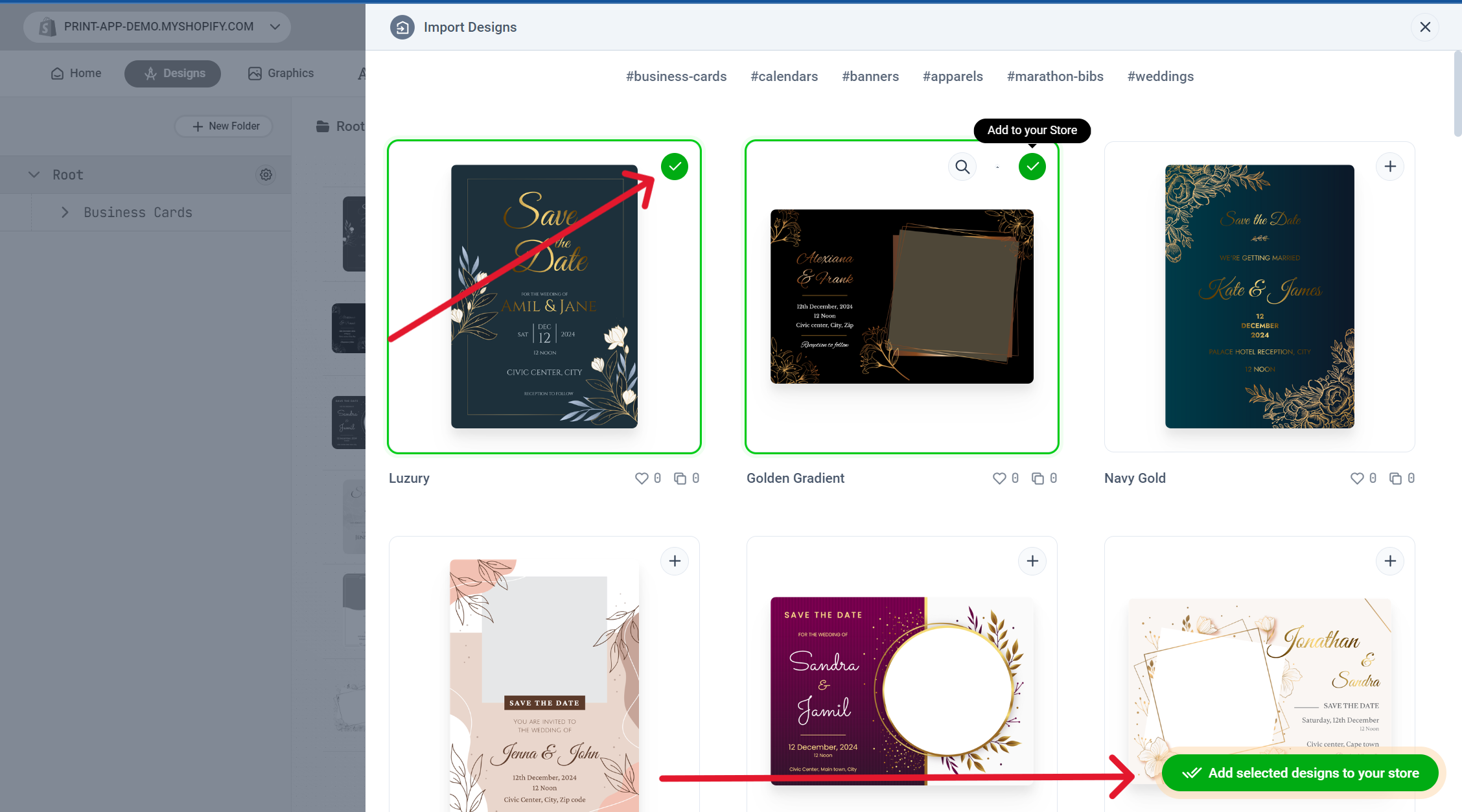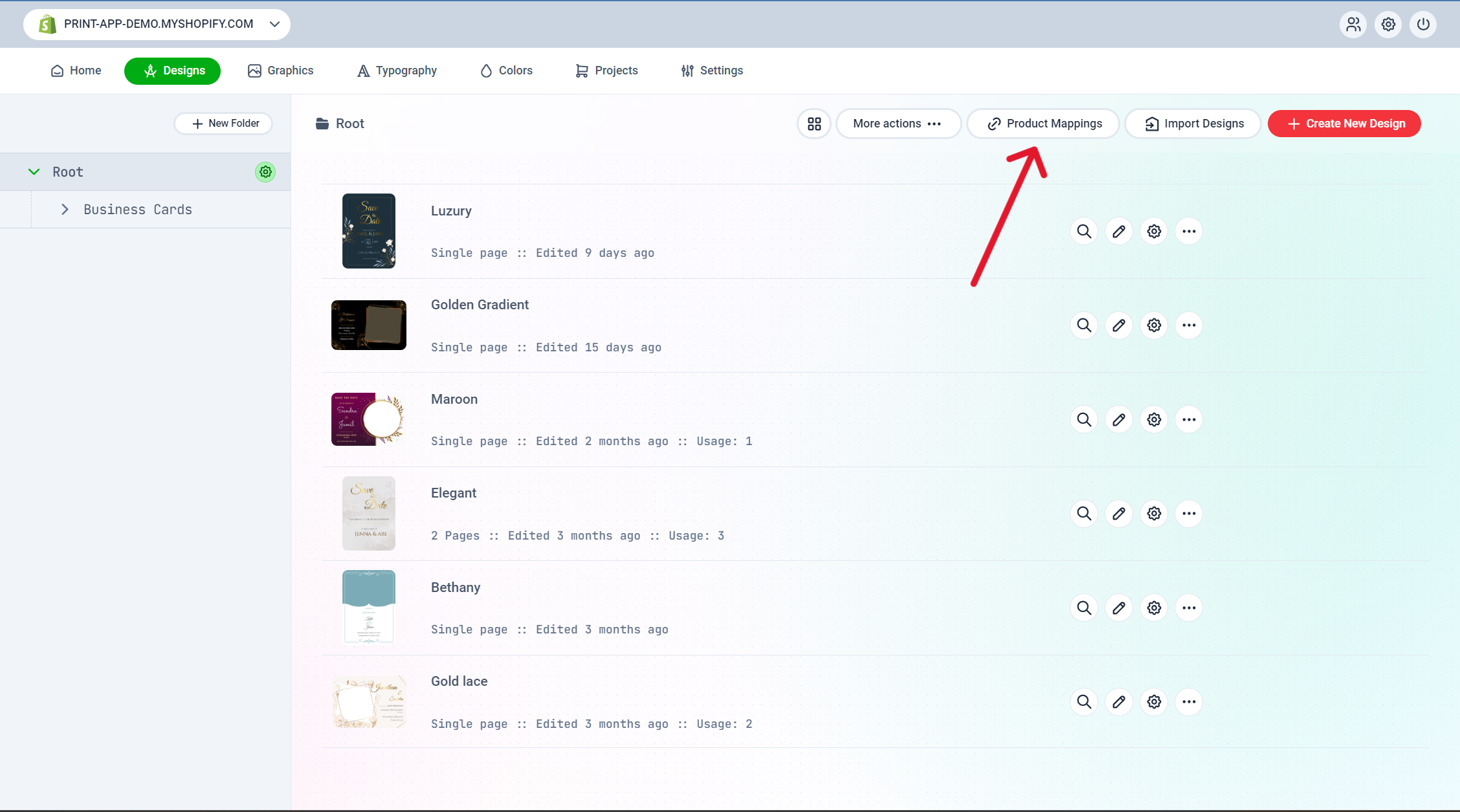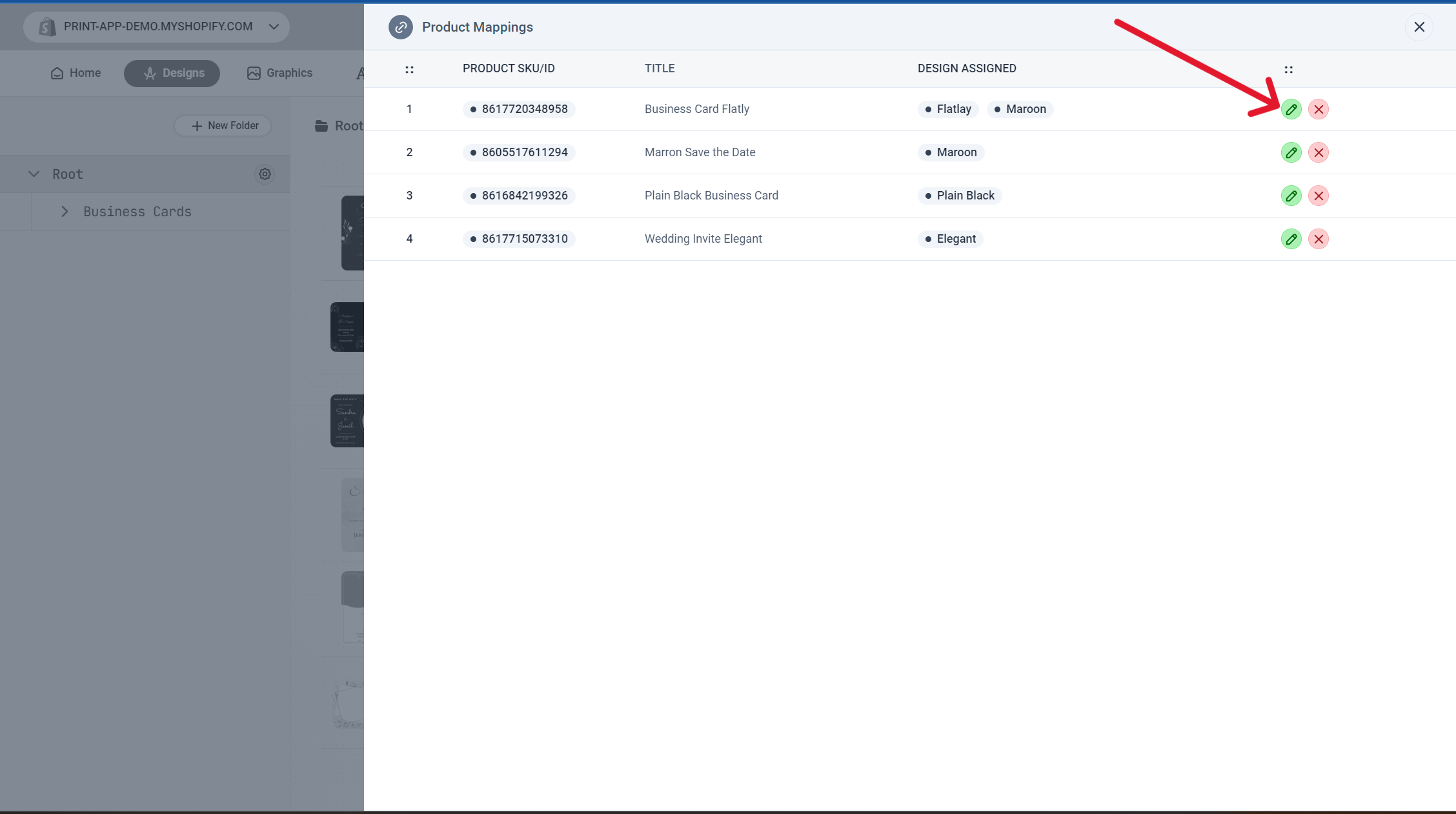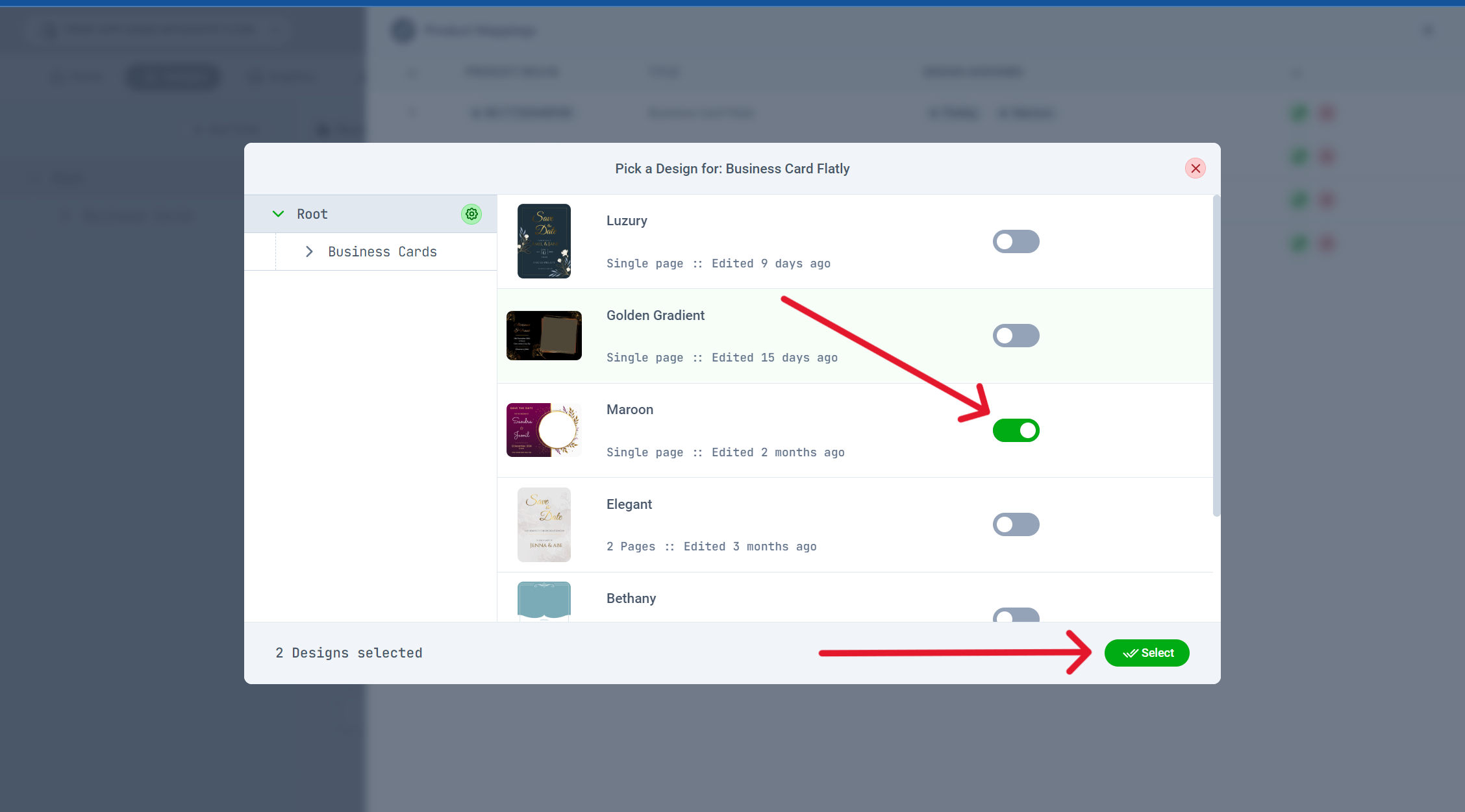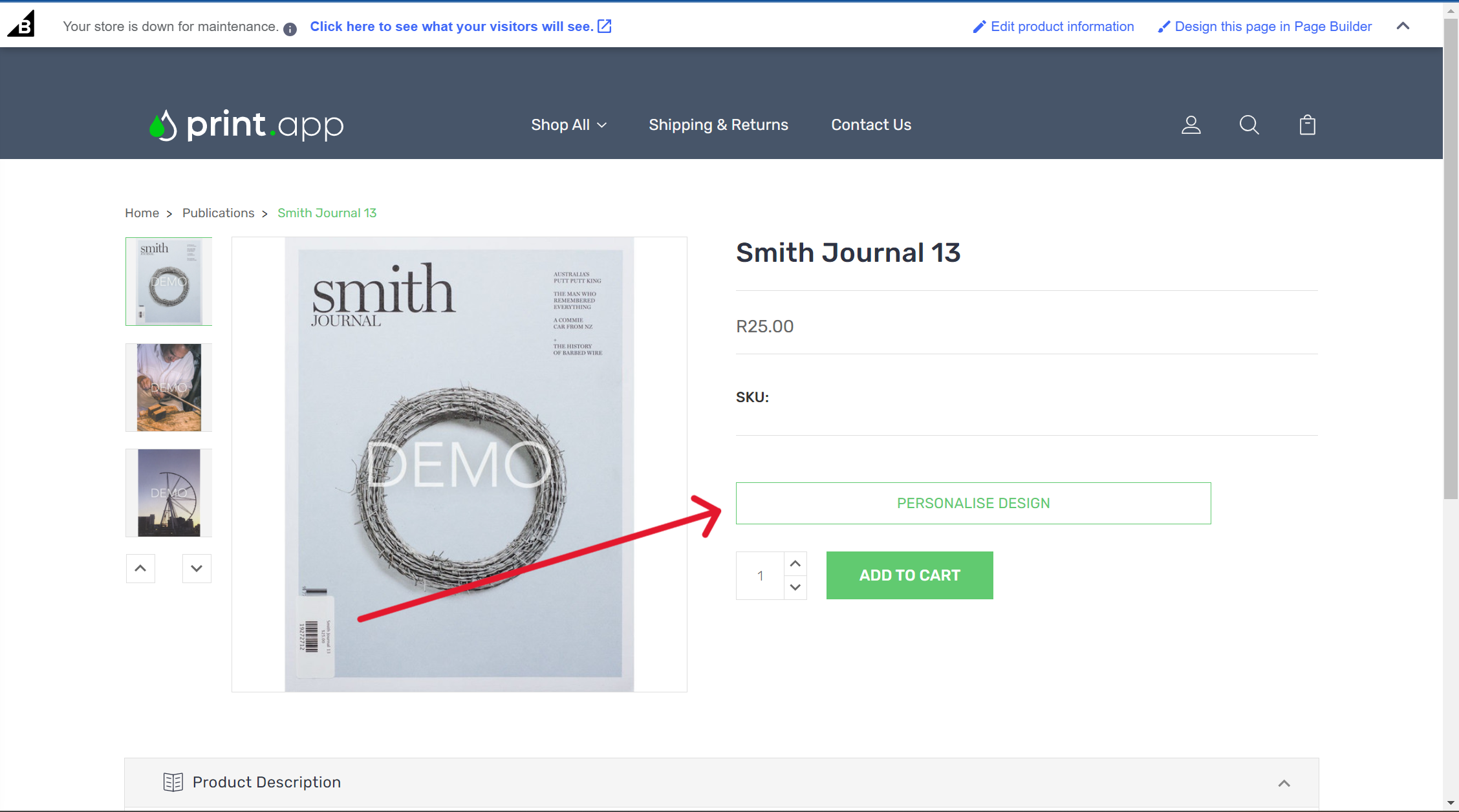Skip to main content
Follow these steps to install Print.App on your BigCommerce store.
-
Navigate to this link to view Print.App in the BigCommerce App Store: https://www.bigcommerce.com/apps/printapp/
-
Clicking on the Install will take you to the a page where you have the option to either register a new BigCommerce account or login to your existing one and follow the installation process.
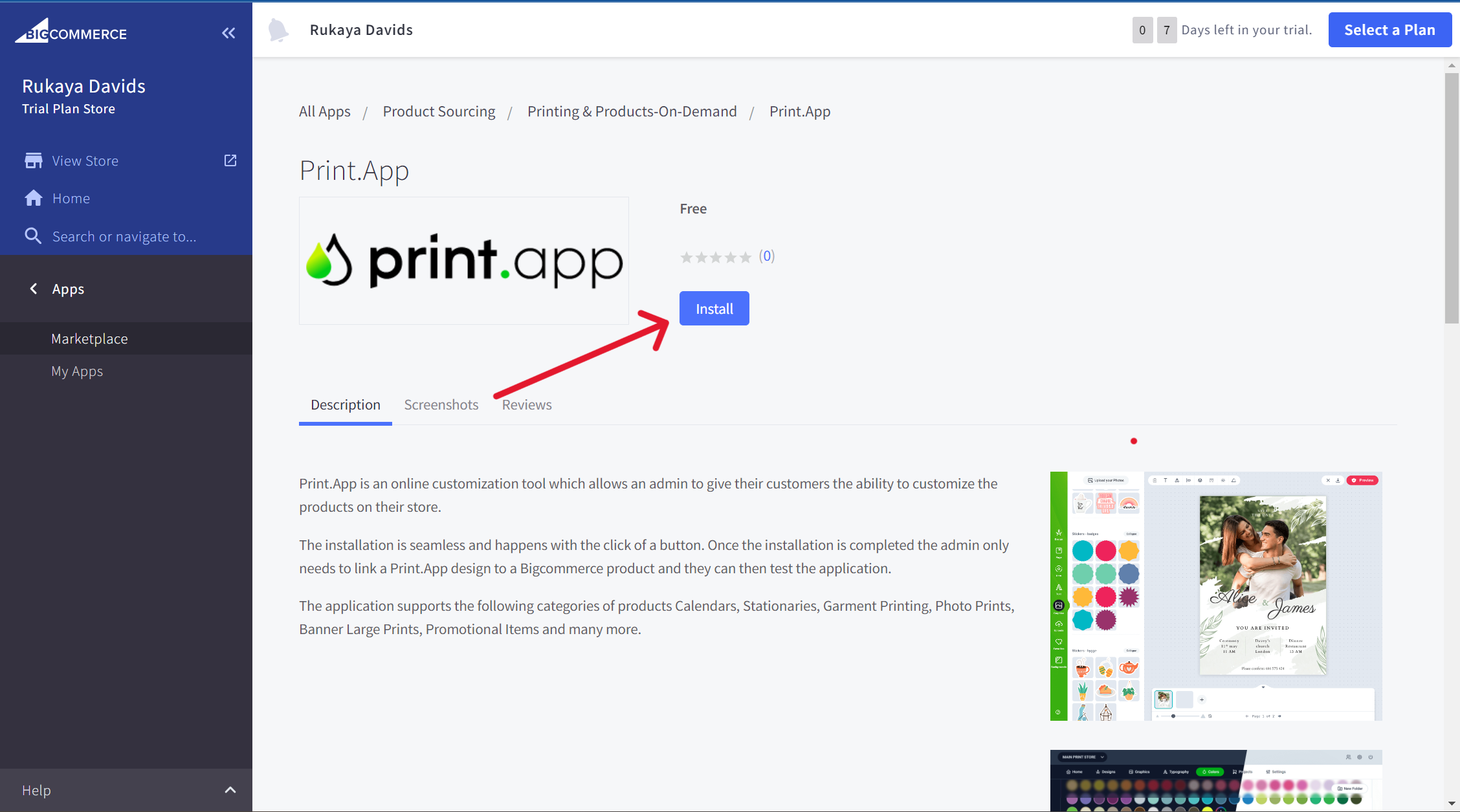
-
After the installation completes successfully, check your Inbox and SPAM folder for your login details. Then login by going to https://admin.print.app/login.
-
Once logged in go to designs, Click on Import Designs.
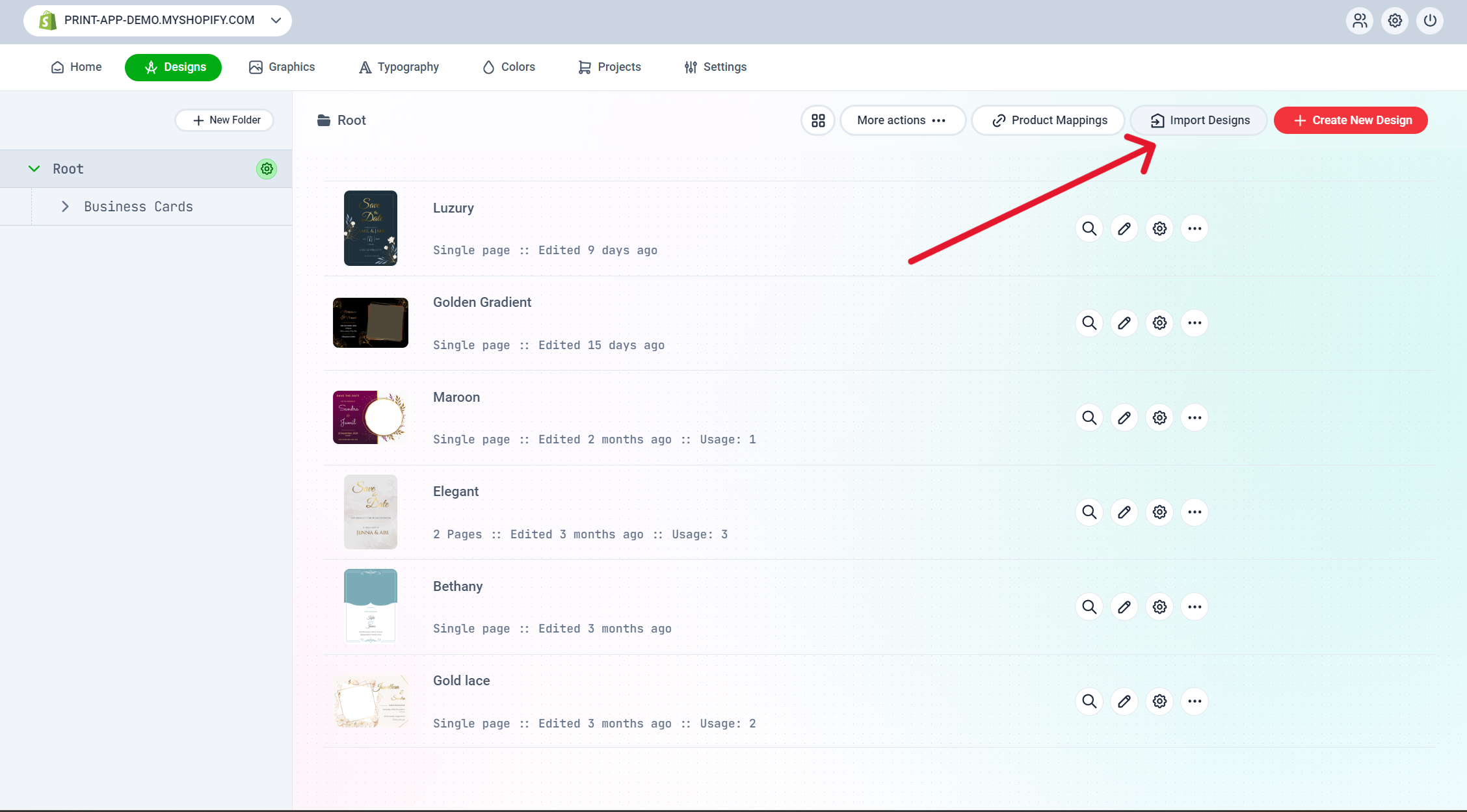
- Then Select your design(s) by clicking on the plus icon. Then click on Add Selected Designs to your store.
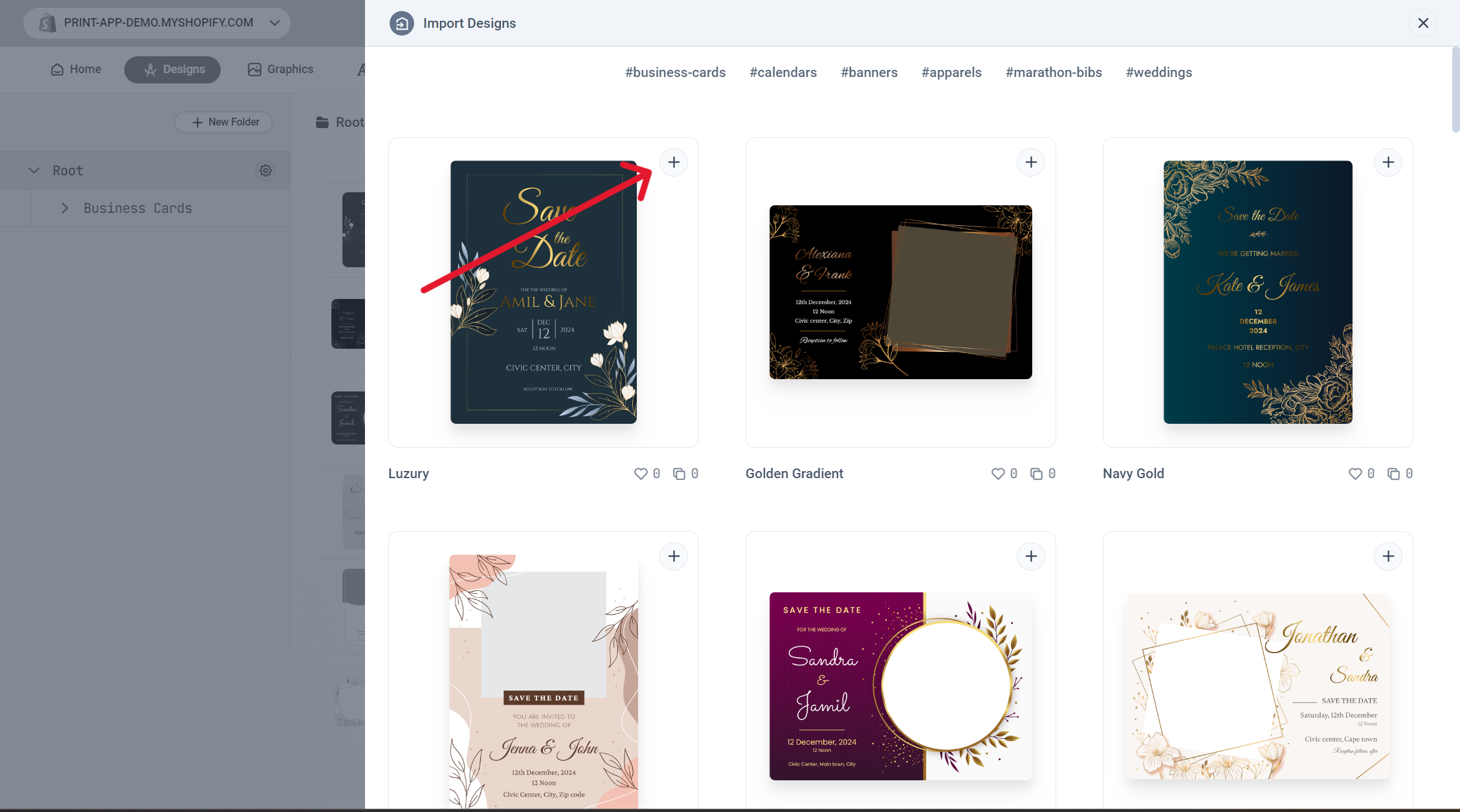
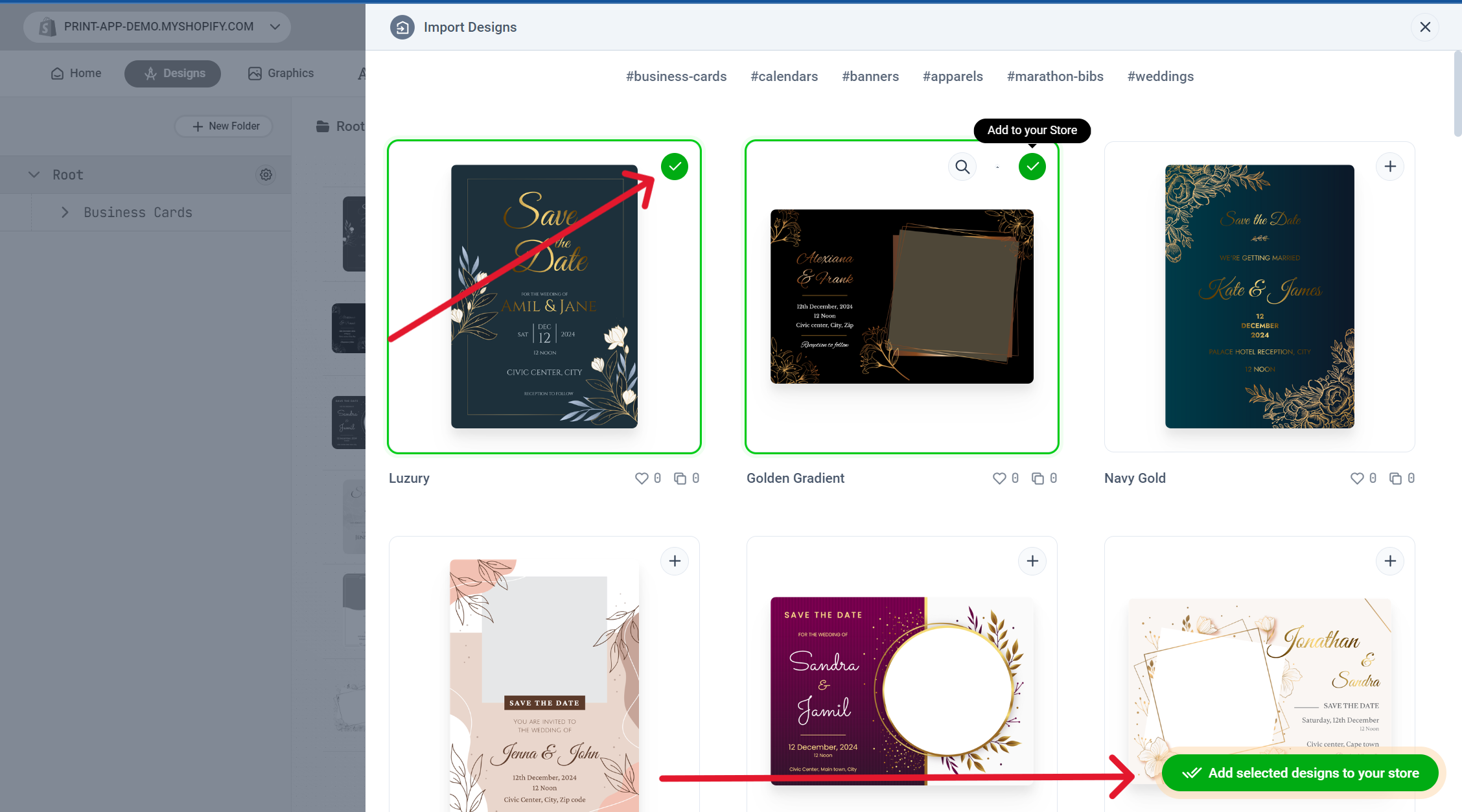
- After importing your design(s), click on Product Mappings to assign a design to a product.
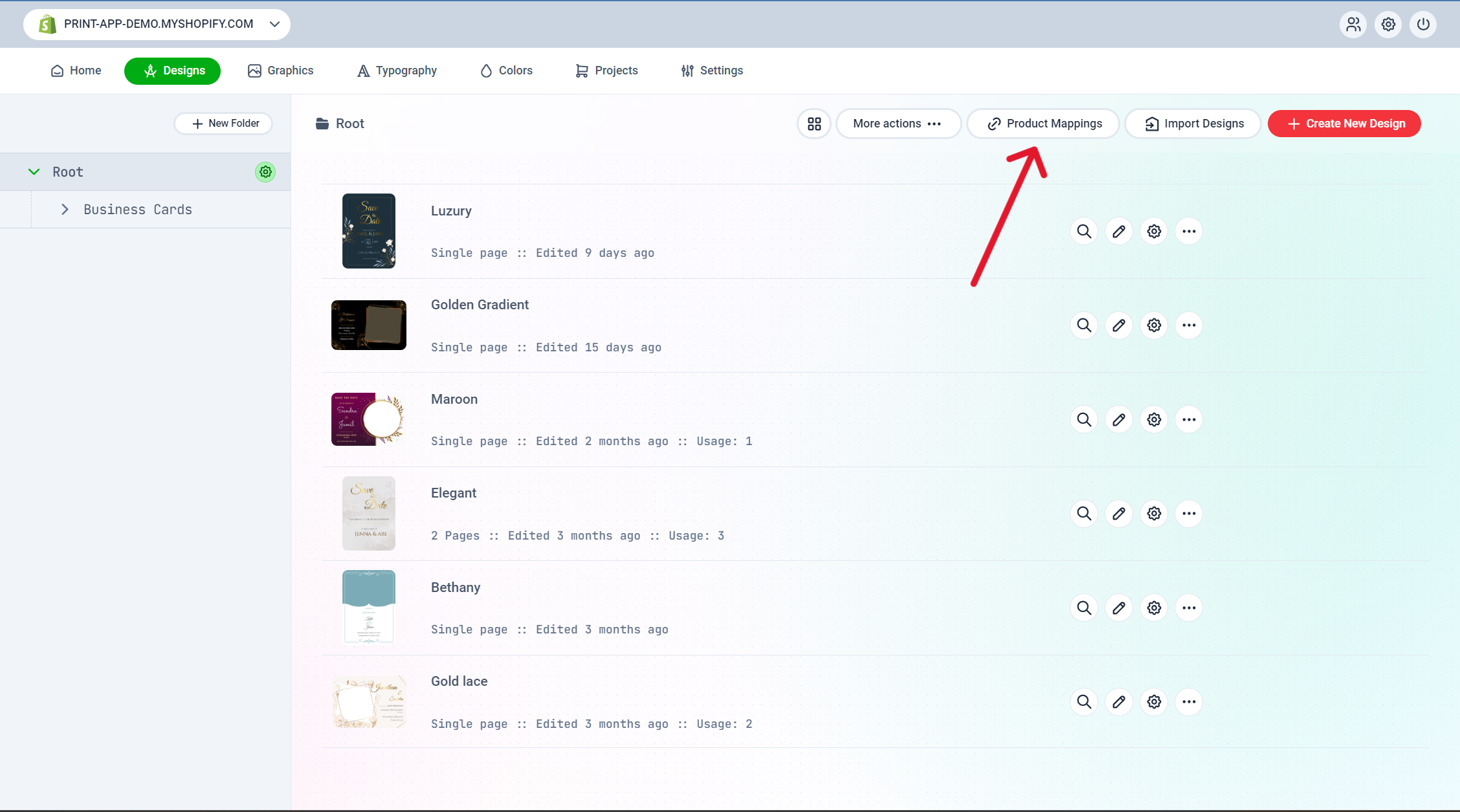
- Then click on the pencil icon to edit the product configuration, enable the toggle switch for the selected design(s) then click select.
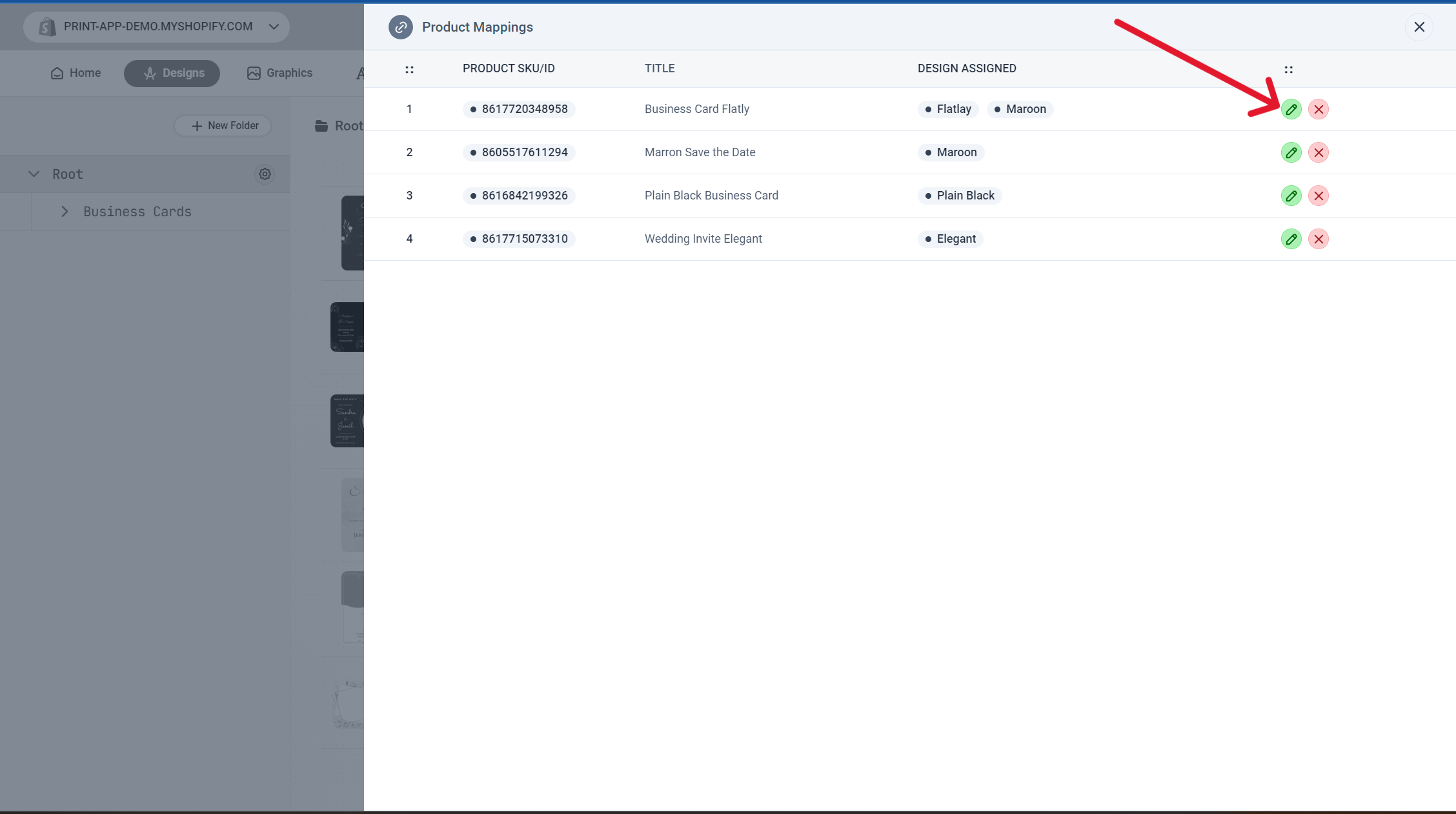
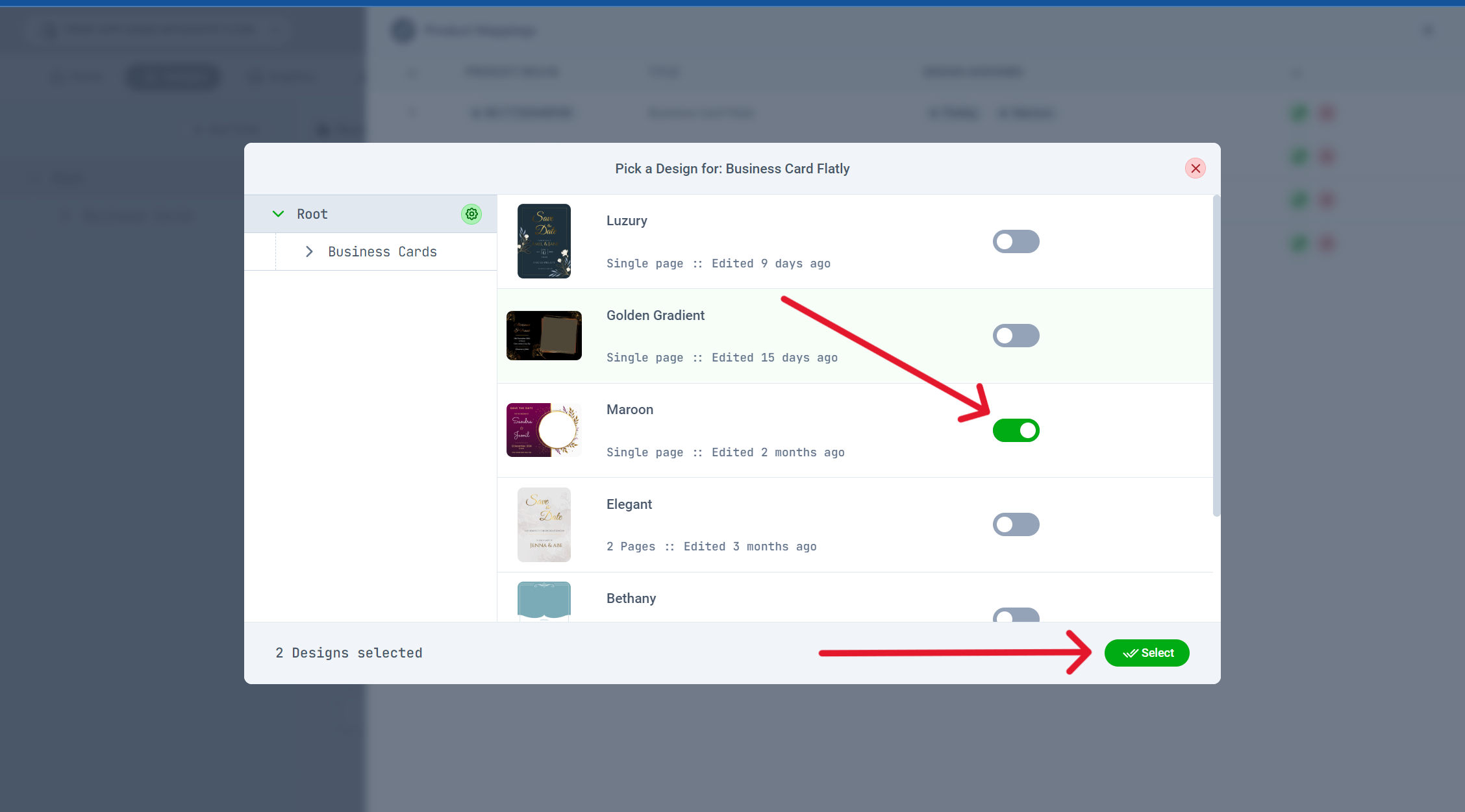
- You can now visit your Bigcommerce store front end and check this product you should see the personalize button.
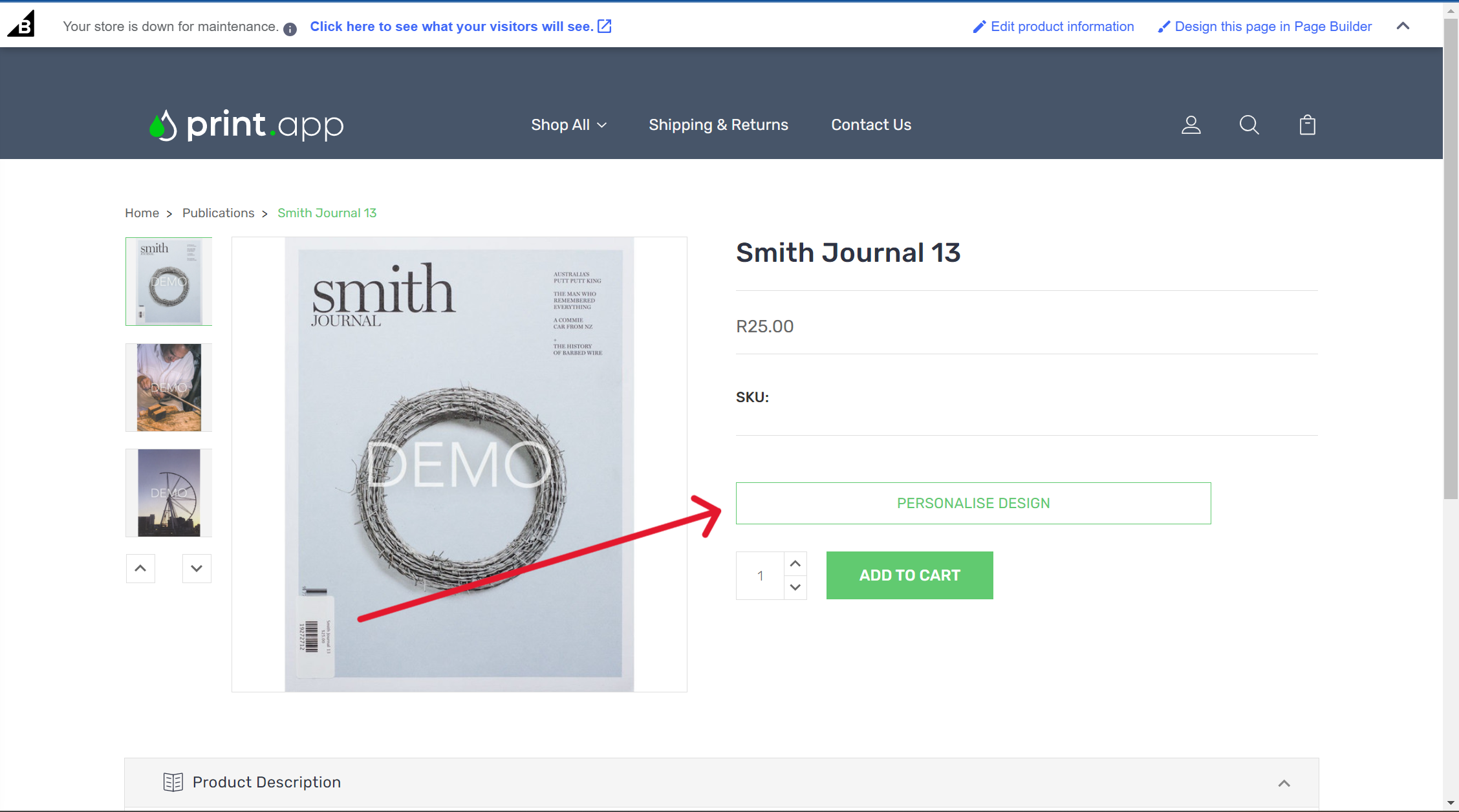
Trouble shooting guide
If you can't see the Customize now button in your product page, please follow these guides:
- Ensure you have a price set for the product; if not, the customize button will not show.
- If still it doesn't show, please reach out to us on our discord community.